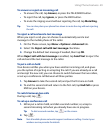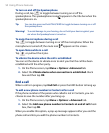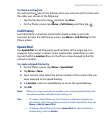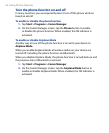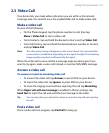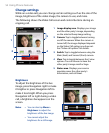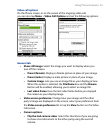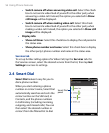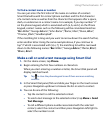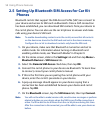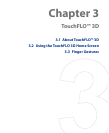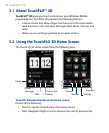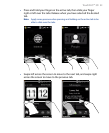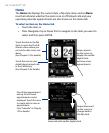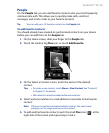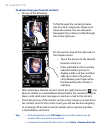Using Phone Features 57
To find a contact name or number
You can just enter the first letter of the name or number of a contact.
Smart Dial will search for contact phone numbers and the first character
of a contact name as well as from the character that appears after a space,
dash, or underscore in a contact name. For example, if you tap number “2”
on the phone keypad, which is associated with [a, b, and c] on the Phone
keypad, contact names such as the following will be considered matches:
“Ben Miller”, “George Adams”, “John-Carter”, “Carter, Ellen”, “Dixon, Allan”,
“Thomas_Clark”, “JaneCampbell”.
If the matching list is long and you want to narrow down the search further,
enter another letter. Using the same example above, if you continue to
tap “3” which is associated with [d, e, f], the matching list will be narrowed
down to the following names: “Ben Miller”, “George Adams”, “Carter, Ellen”,
“Dixon, Allan”.
Make a call or send a text message using Smart Dial
1. On the Home screen, tap Phone.
2.
Begin entering the first few numbers or characters.
When you start entering a number or letter, the Smart Dial panel will
display matches found.
Tip Tap to close the phone keypad to see if there are more matching
contacts.
3. In the Smart Dial panel, flick and slide your finger on the touch screen
or press Navigation up/down to browse the list or select a contact.
4.
You can do one of the following:
• Tap the contact to call the selected contact.
• To send a text message to the selected contact, tap Menu > Send
Text Message.
• To call a different phone number associated with the selected
contact, select the contact and then press Navigation left/right to
select the number to call.