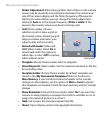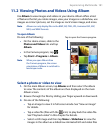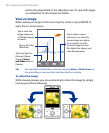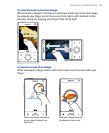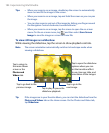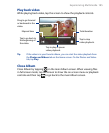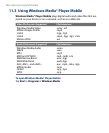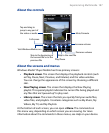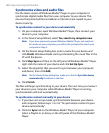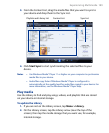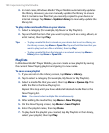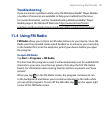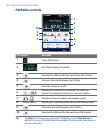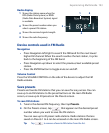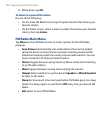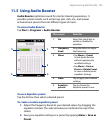188 Experiencing Multimedia
Synchronize video and audio files
Use the latest version of Windows Media® Player on your computer to
synchronize digital media files from your computer to your device. This
ensures that protected files and album art (for skins) are copied to your
device correctly.
To synchronize content to your device automatically
1. On your computer, open Windows Media® Player, then connect your
device to your computer.
2.
In the Device Setup Wizard, select Yes, search my computer now.
Note If you have previously opened Windows Media® Player and searched
for media on your computer, you will not be prompted to search your
computer in Step 2.
3. On the Device Setup dialog box, enter a name for your device and
click Finish. Windows Media starts synchronizing the music files in the
PC with the device.
4.
Click Stop Sync and then on the left panel of Windows Media® Player,
right-click the name of your device and click Set Up Sync.
5.
Select the playlist(s) that you want to sync between your computer
and device, then click Add.
Note On the Device Setup dialog box, make sure that the Sync this device
automatically check box is selected.
6. Click Finish.
The files will begin synchronizing to your device. The next time you connect
your device to your computer while Windows Media® Player is running,
synchronization will start automatically.
To synchronize content manually to your device
1. If you have not set up media synchronization between your device
and computer, follow steps 1 to 3 in “To synchronize content to your
device automatically”.
2.
Click the Sync tab on the Windows Media® Player of your computer.
Select a Playlist or a Library on the left panel of the Windows Media®
Player.