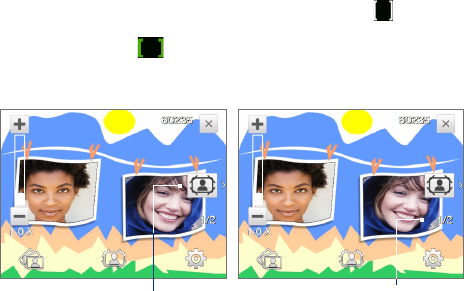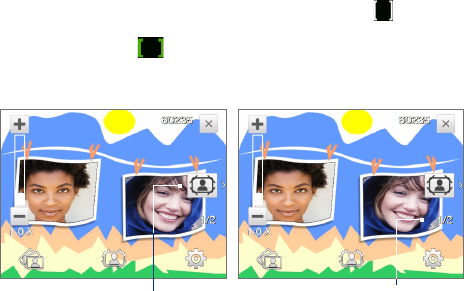
Experiencing Multimedia 173
Tip You can also press Navigation up/down (Landscape orientation) or slide
your finger clockwise or counterclockwise on the center Navigation
Control to zoom in or out.
2 Album. Tap to open Album. See “Viewing Photos and Videos Using
Album” for details.
3 Capture mode. Displays the current capture mode. Tap to open an
on-screen menu where you can choose the capture mode.
4 Menu. Tap to open the Camera Settings screen. See “Menu Panel” for
details.
5 Exit. Tap to exit the Camera program.
6 Remaining information indicator. In Photo, Contacts Picture, Picture
Theme, and Panorama modes, this shows the remaining/available
shots of pictures based on the current settings.
In Video and MMS Video modes, this shows the remaining duration
that can be recorded. While recording video, this shows the recorded
duration.
7 Auto-focus indicator. Displays a flashing bracket ( ) when
focusing. When focus is set, the flashing bracket changes to a steady
green bracket ( ).
8 Recording indicator. Flashes when recording a video.
Picture Theme mode
9
10
9
Template Selector icon. In Picture Theme mode, tap to toggle
among different templates.
10
Progress indicator. In Picture Theme and Panorama modes, this
shows the number of consecutive shots.