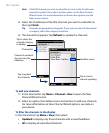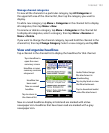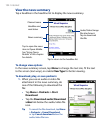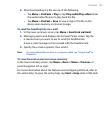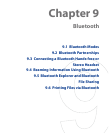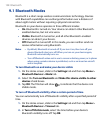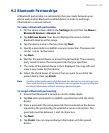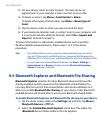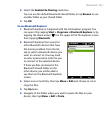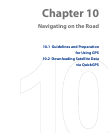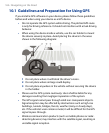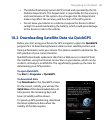160 Bluetooth
Tips • To rename a Bluetooth partnership, tap and hold the partnership’s name
on the Devices tab of the Bluetooth screen, then tap Edit.
• To delete a Bluetooth partnership, tap and hold the partnership’s name on
the Devices tab, then tap Delete.
9.3 Connecting a Bluetooth Hands-free or Stereo
Headset
For hands-free phone conversations, you can use a Bluetooth hands-free
headset such as a car kit with your device. Your device also supports A2DP
(Advanced Audio Distribution Profile) which allows you to use a Bluetooth
stereo headset for hands-free phone conversations and for listening to
stereo music.
To connect a Bluetooth hands-free or stereo headset
1. Make sure that both your device and the Bluetooth headset are
turned on and within close range, and that the headset is visible.
Refer to the manufacturer’s documentation to find out how to set the
headset in visible mode.
2.
On the Home screen, slide to the Settings tab and then tap Menu >
Bluetooth Devices > Devices tab > Add new device.
3.
Tap the name of the Bluetooth headset, then tap Next. The device will
automatically pair the device with the Bluetooth headset.
Windows Mobile will automatically try one of the preconfigured passcodes
(0000, 1111, 8888, 1234) to pair the Bluetooth headset with the device.
If this fails, you have to enter the passcode delivered with your headset
manually.
Note If the Bluetooth stereo headset becomes disconnected, turn the headset on
and repeat step 1 to 2 above. Tap and hold the name of the Bluetooth stereo
headset and tap Set as Wireless Stereo.