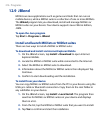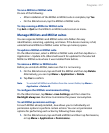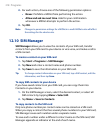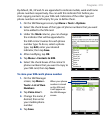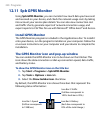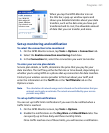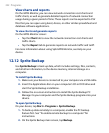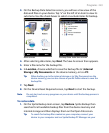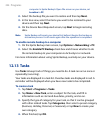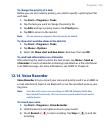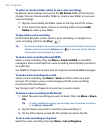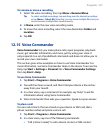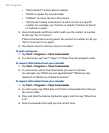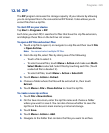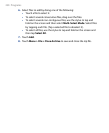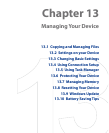224 Programs
computer. In Sprite Backup’s Open File screen on your device, set
Location to PC.
2. Select the backup file you want to restore and then tap Next.
3.
In the tree view, select the items you want to be restored to your
device and then tap Next.
4.
On the Device Reset Required screen, tap Next to begin restoring
data.
Note Sprite Backup soft resets your device first before it begins the backup or
restoration process. It soft resets again after the operation is completed.
To enable remote backup to a computer
1. On the Sprite Backup main screen, tap Options > Networking > PC.
2.
Select the Enable PC Backup check box and choose whether to do
the remote backup to your computer via ActiveSync or network.
For more information about using Sprite Backup, see Help on your device.
12.13 Tasks
Use Tasks to keep track of things you need to do. A task can occur once or
repeatedly (recurring).
Your tasks are displayed in a task list. Overdue tasks are displayed in red. A
reminder will be displayed when you have new tasks to be completed.
To create a task
1. Tap Start > Programs > Tasks.
2.
Tap Menu > New Task, enter a subject for the task, and fill in
information such as start and due dates, priority, and so on.
3.
Specify the type of category for your task, so that it can be grouped
with other related tasks. Tap Categories, then select a preset category
(Business, Holiday, Personal, or Seasonal), or tap New to create your
own category.
4.
When finished, tap OK.