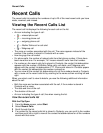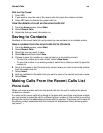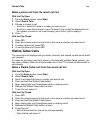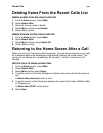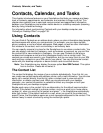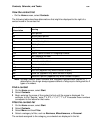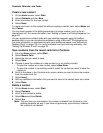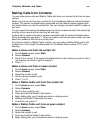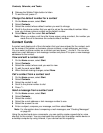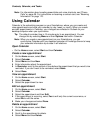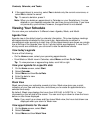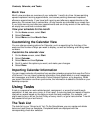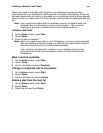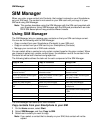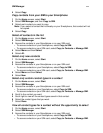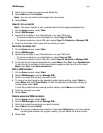Contacts, Calendar, and Tasks
105
6 Release the Walkie-Talkie button to listen.
7 To end the call, press e.
Change the default number for a contact
1 On the Home screen, select Start.
2 Select Contacts.
3 Select the contact whose default number you want to change.
4 Scroll to the phone number that you want to set as the new default number. Make
sure you choose a phone number as the default number.
5 Select Menu, and then select Set as Default.
Note: When you make a call from the Home screen using a contact, the number you
made the call to becomes the contacts default number.
Contact Cards
A contact card displays all of the information that you have entered for the contact, such
as the name of the person or business, phone numbers, e-mail addresses, and more.
You can select a phone number on a contact card and press s to dial it. You can also
select an e-mail address or text message number and press O to open a new message
addressed to the contact.
View and edit a contact card
1 On the Home screen, select Start.
2 Select Contacts.
3 Select the contact whose card you want to view.
4 To edit the card, select Edit.
5 When finished making changes, select Done.
Call a contact from a contact card
1 On the Home screen, select Start.
2 Select Contacts.
3 Select the contact to call.
4 Scroll to the phone number to dial.
5 Press s.
Send a message from a contact card
1 On the Home screen, select Start.
2 Select Contacts.
3 Select the contact.
4 Select the e-mail address or text message number to use.
5 Select the account to use.
6 Enter a subject, compose your message, and then select Send.
Note: For information about composing e-mail messages, see “Creating Messages”
on page 60.
Using the contact card menu commands, you can quickly create a speed dial or voice
shortcut for the contact. You can also beam the contact card to another mobile device or
a desktop computer by using infrared, if your device has this capability.