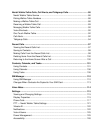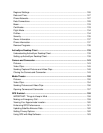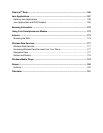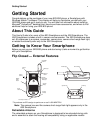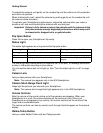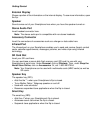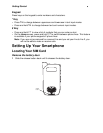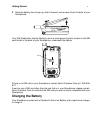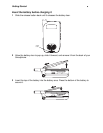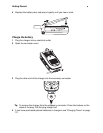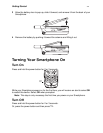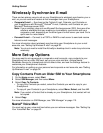Getting Started
5
Navigation Area
This area contains the keys and controls used to:
• Navigate through your phone’s menus, lists, and screens.
• Perform commands.
• Begin phone calls, end phone calls, and put phone calls on hold.
Navigation pad
Use the navigation pad to move the selection focus up, down, left, or right. This is called
“scrolling.” In a text field, use the navigation pad to move the cursor right or left, character
by character.
OK Key
Press the OK key (O) to open a highlighted item, or to select or clear a check box. The
OK key works much like the ENTER key on a keyboard, and is sometimes referred to as
the Action key or the “Do It” key.
Soft Keys
Press a soft key (A or B) to open the menu or perform the command shown on the
screen immediately above the key.
Send Key
Press the send key (s) to:
• Dial a phone number that you entered or selected.
• Answer an incoming call.
• Place a call on hold to answer a second incoming call (call waiting).
• Change between an active call and a call that is on hold.
End Key
Press the end key (e) to:
• End a call when 1 party is on the line, and end the active call when multiple parties are
connected.
• Return to the Home screen.
Press and hold e to lock the keypad.
Home Key
Press the home key (h) to view the Home screen. The Home screen is described later, in
“Using the Home Screen” on page 21.
Back Key
Press the back key (m) to go to the previous screen or to end a Walkie-Talkie call.
In a text field:
• Press m to backspace over 1 or more characters.
• Press and hold m to delete the entire contents of the field.