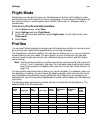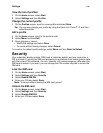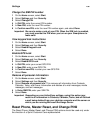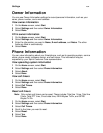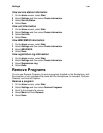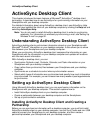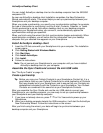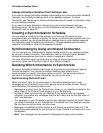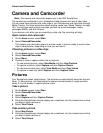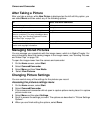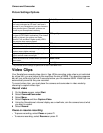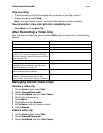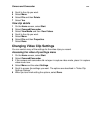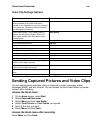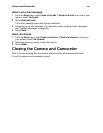ActiveSync Desktop Client
142
Synchronizing Calendar
Calendar items stored on your Smartphone can be synchronized with calendar items
stored on your desktop computer. By default, Calendar items from the last 2 weeks are
synchronized.
Calendar items created on your Smartphone are copied to your desktop computer, and
vice versa. Similarly, Calendar items that are deleted from your Smartphone are deleted
from your desktop computer during synchronization, and vice versa.
Synchronizing Contacts
Contacts stored on your Smartphone can be synchronized with contacts stored on your
desktop computer. By default, all of your contacts are synchronized.
Contacts created on your Smartphone are copied to your desktop computer, and vice
versa. Similarly, contacts that are deleted from your Smartphone are deleted from your
desktop computer during synchronization, and vice versa.
Synchronizing Tasks
Tasks stored on your Smartphone can be synchronized with tasks stored on your
desktop computer. Task synchronization is automatically selected in ActiveSync desktop
client. By default, all of your incomplete tasks are synchronized.
Tasks created on your Smartphone are copied to your desktop computer during
synchronization, and vice versa. Similarly, tasks that are deleted from your Smartphone
are deleted from your desktop computer during synchronization, and vice versa.
Note: Tasks can be synchronized only with your desktop computer; they cannot be
synchronized with a server running Microsoft Exchange.
ActiveSync Error Messages
If your information cannot be successfully synchronized, you will see an error message
on your Smartphone. To help troubleshoot the problem, you can view more information
about the error.
View information about an ActiveSync error
• When an error message is displayed, scroll to it and press O.