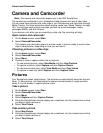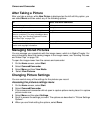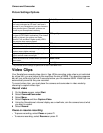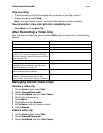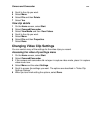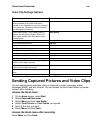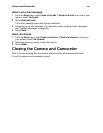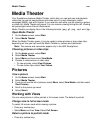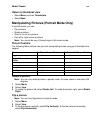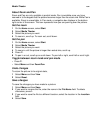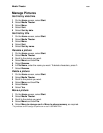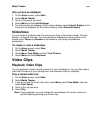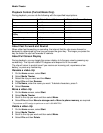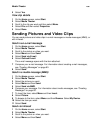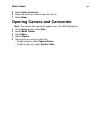Media Theater
150
Media Theater
Your Smartphone features Media Theater, which lets you view pictures and playback
video clips, as well as send pictures and video clips in e-mail messages, media
messages (MMS), and with infrared. If you receive a call while you are viewing a picture
or video clip, Media Theater will pause. You can resume viewing during the call. Viewing
will pause again when the call disconnects.
Media Theater can display files in the following formats: .jpeg, .gif, .png, .mp4, and .3gp.
Open Media Theater
1 On the Home screen, select Start.
2 Select Media Theater.
When the Media Theater opens, it may be ready to show pictures or play video clips,
depending on how you last used the Media Theater or camera and camcorder.
Note: The camera and camcorder appear only in the i930 Smartphone.
Choosing pictures or video clips
1 On the Home screen, select Start.
2 Select Media Theater.
3 Select Menu and then select View Media.
4 Choose to view pictures or video clips:
• To view pictures, select View Pictures.
• To view video clips, select View Videos.
Pictures
View a picture
1 On the Home screen, select Start.
2 Select Media Theater.
3 If you do not see the list of pictures, select Menu, select View Media, and then select
View Pictures.
4 Scroll to the picture you want.
5 Select Select.
Working with Views
You can view pictures in either portrait or full screen mode. The default is portrait.
Change view to full screen mode
To select full screen mode while viewing a picture:
• Press any number key.
• Select Menu and then View. Select Full Screen.
Return a picture to portrait mode
• Press any number key.