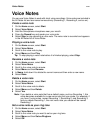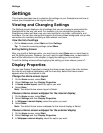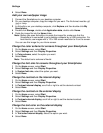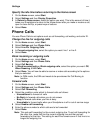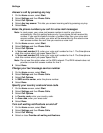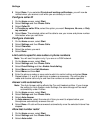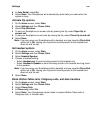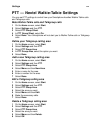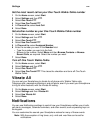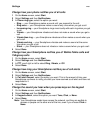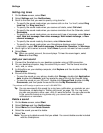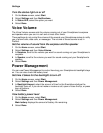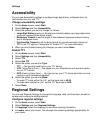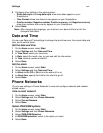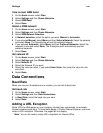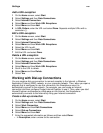Settings
122
Set the most recent call as your One Touch Walkie-Talkie number
1 On the Home screen, select Start.
2 Select Settings and then PTT.
3 Select One Touch PTT.
4 Select Use One Touch PTT.
5 In Place call to, select Last Call.
6 Select Done.
Set another number as your One Touch Walkie-Talkie number
1 On the Home screen, select Start.
2 Select Settings and then PTT.
3 Select One Touch PTT.
4 Select Use One Touch PTT.
5 In Place call to, select Assigned Number.
6 Enter the number you want in the Number field:
• Type the number you want into the field.
• Browse to the number. Select Menu and then Browse Contacts or Browse
Recent Calls, as required. Select the number you want.
7 Select Done.
Turn off One Touch Walkie-Talkie
1 On the Home screen, select Start.
2 Select Settings and then PTT.
3 Select One Touch PTT.
4 Select Use One Touch PTT. This clears the checkbox and turns off One Touch
Walkie-Talkie.
Vibrate All
You can set your Smartphone to vibrate for all phone calls, Walkie-Talkie calls,
Talkgroup calls, message notifications, and call alerts, even if you want your Smartphone
to ring for other features, with the Vibrate All setting.
1 On the Home screen, select Start.
2 Select Settings and then Vibrate All.
3 Select Use Vibrate All.
4 Select Done.
Notifications
You can use Notifications settings to control how your Smartphone notifies you of calls,
call alerts, messages, Calendar reminders, and other events, such as pressing keys on
the keypad.
You can customize the sounds your Smartphone makes for many of these events.
Note: With the exception of ring tones, only .midi and .wav files can be set for
notifications.