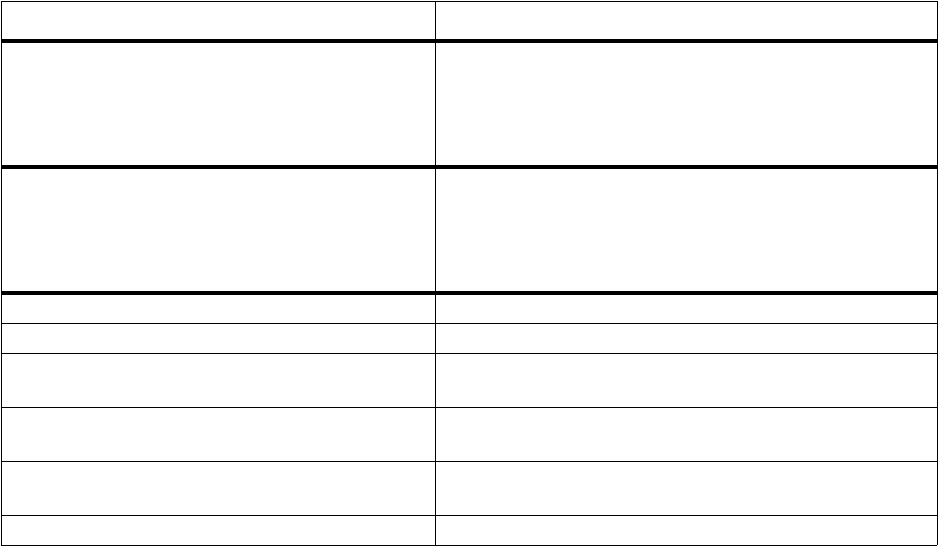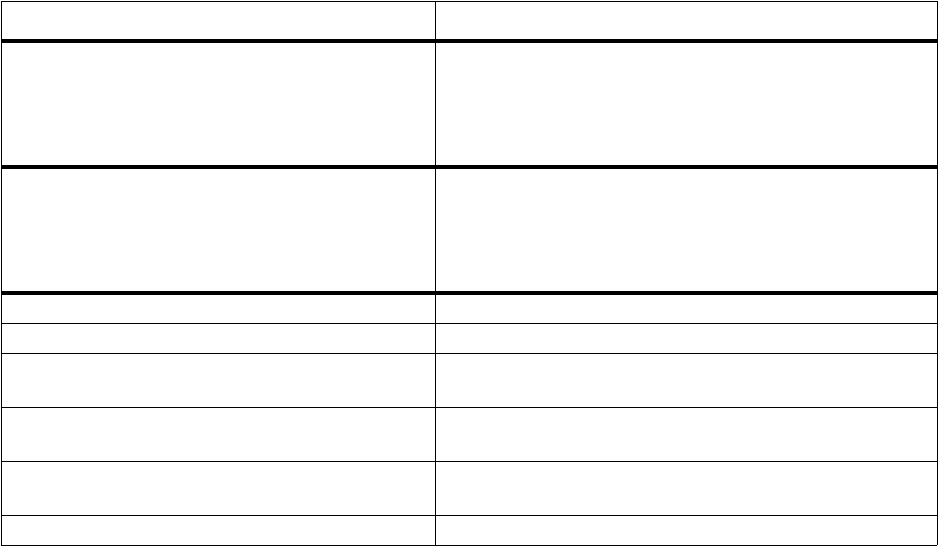
Camera and Camcorder
Picture Settings Options
* To purchase an SD card go to sprint.com or call 1-800-NEXTEL6.
Video Clips
Your Smartphone records video clips in .3gp. While recording video clips is not restricted
by a time limit, you are limited to the maximum file size of 95KB. The recording progress
bar will turn red during the final 2 seconds before your file reaches 95KB. Video clips are
automatically saved as they are recorded.
To record video clips, you must place the camera and camcorder in video mode by
choosing to capture video clips.
Record video
1 On the Home screen, select Start.
2 Select Camera&Camcorder.
3 Select Menu.
4 Select Capture and then Capture Video.
5 Using the Smartphone’s internal display as a viewfinder, aim the camera lens at what
you want to record.
6 Select Record.
Pause or resume recording
• To pause recording, select Pause or press O.
• To resume recording, select Resume or press O.
To Select this menu command
Set the location to which pictures are stored. If
you have purchased an SD card* and have it
inserted in your Smartphone, you can choose to
store pictures there. Otherwise, pictures are
stored to your Smartphone’s memory.
Save location
Set the image quality of the pictures by choosing
the type of JPEG files it is saved as. From lowest
quality to highest, the options are: Basis,
Normal, Fine, and Best. Higher quality JPEG
files require more memory space.
JPEG quality
Set the image size, in pixels. JPEG size
Select the default file name base for pictures. Name base
Adjust the contrast level of the image. A higher
number means higher contrast.
Contrast
Adjust the brightness level of the lighting. A
higher number means more light.
Brightness
Select the sound that is heard when a picture is
taken starts.
Shutter noise
Turn on or off the camera flash. Flash light