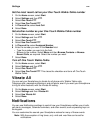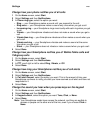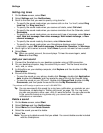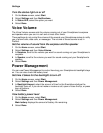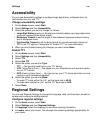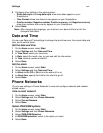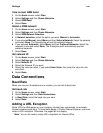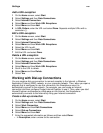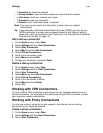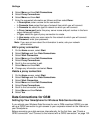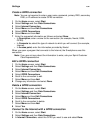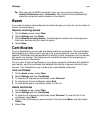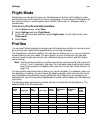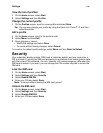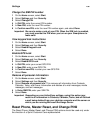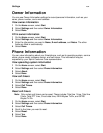Settings
130
• In Connects to, select the network.
• In Phone number, enter the phone number you use to dial the network.
• In User name, enter your network user name.
• In Password, enter your password.
• In Domain, enter the domain name, if required.
Note: If you are not sure about the information to enter, ask your network
administrator.
Tip: If you subscribe to General Packet Radio Services (GPRS), you can set up a
GPRS connection to access your corporate network or the Internet, which is
faster than a dial-up connection. See “Setting Up Your Smartphone for Wireless
Data Service Access” on page 131.
Edit a dial-up connection
1 On the Home screen, select Start.
2 Select Settings and then Data Connections.
3 Select Work Connection.
4 Select Menu and then Edit Connections.
5 Select Dial-up Connections.
6 Scroll to the connection to edit.
7 Select Menu and then Edit.
8 Change any information and select Done.
Delete a dial-up connection
1 On the Home screen, select Start.
2 Select Settings and then Data Connections.
3 Select Work Connection.
4 Select Menu and then Edit Connections.
5 Select Dial-up Connections.
6 Scroll to the connection to delete.
7 Select Menu and then Delete.
8 Select Yes.
Working with VPN Connections
You can create a VPN connection to gain access to your corporate network over an
Internet connection. For information on creating and using a VPN connection, contact
your corporate network administrator.
Working with Proxy Connections
You can use a proxy connection to gain access to the Internet over an existing
connection to your corporate network.
Create a proxy connection
1 On the Home screen, select Start.
2 Select Settings and then Data Connections.
3 Select Work Connection.