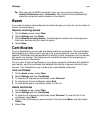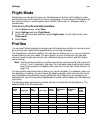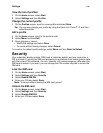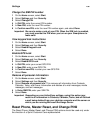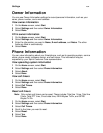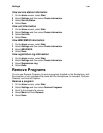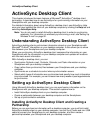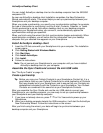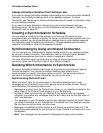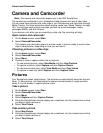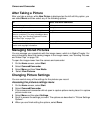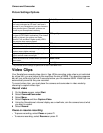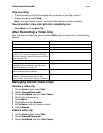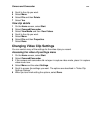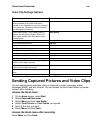ActiveSync Desktop Client
141
Change ActiveSync Desktop Client Settings Later
If you want to change ActiveSync desktop client settings for synchronizing with a desktop
computer, use ActiveSync desktop client on the desktop computer. For more
information, see “Modifying the Amount of Information Synchronized” in ActiveSync Help
on your desktop computer.
If you want to change ActiveSync settings for synchronizing wirelessly with your
Exchange server, use ActiveSync on your Smartphone, as described in “Setting Up
Wireless E-mail” on page 52.
Creating a Synchronization Schedule
You can create a schedule for automatically synchronizing information on your
Smartphone with your desktop computer. To set up a synchronization schedule with your
desktop computer, you must use ActiveSync desktop client on your desktop computer.
For instructions, see “Scheduling Synchronizing / Change desktop synchronization
schedule” in ActiveSync Help on your desktop computer.
Synchronizing by Using an Infrared Connection
You can connect your Smartphone to another mobile device or your desktop computer
by using an infrared connection. This method is ideal for changing quickly between
multiple devices because there are no cables or adapters to connect.
For more information about synchronizing by using an infrared connection or other
connection types, see ActiveSync Help on your desktop computer.
Deciding Which Information to Synchronize
By default, ActiveSync desktop client does not automatically synchronize all types of
Outlook information. You can use ActiveSync desktop client options to turn
synchronization for specific information types on and off. This section provides an
overview of the types of Outlook information you can synchronize.
Synchronizing Outlook E-mail
When you select Inbox for synchronization in ActiveSync desktop client, e-mail
messages are synchronized as part of the general synchronization process. During
synchronization, the following events occur:
• Messages are copied from the Outlook Inbox folder on your desktop computer to the
Inbox folder of the Outlook E-mail account on your Smartphone.
• By default, when synchronizing your Outlook E-mail account with your desktop
computer, you receive only messages from the last 3 days and the first 500 bytes of
each new message.
• The messages on your Smartphone and on your desktop computer are linked. When
you delete a message on your Smartphone, it is deleted from your desktop computer
the next time you synchronize, and vice versa.
• Messages in subfolders of other Outlook e-mail folders are synchronized only if the
folders have been selected for synchronization in your Outlook E-mail account on your
Smartphone.
Note: Text messages are not received in Messaging through synchronization.