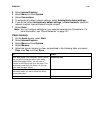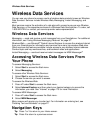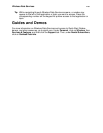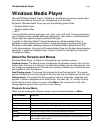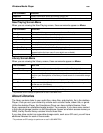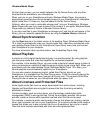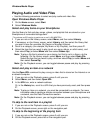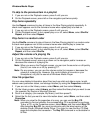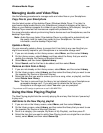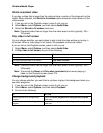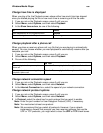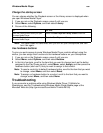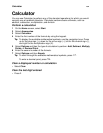Windows Media Player
186
Edit the Now Playing playlist
1 If you are not on the Now Playing screen, press m until you are on the Playback
screen.
2 On the Playback screen, select Now Playing.
3 On the Now Playing screen, select Menu, and do any of the following.
Note: If you select Delete from Playlist, the item is removed from the playlist, but not
removed from the library or deleted from your Smartphone or removable
storage card*.
Clear the Now Playing playlist
The Now Playing playlist displays the currently playing file and any files that are “queued
up” to play next. You can quickly remove all items from the playlist by clearing it.
1 If you are not on the Now Playing screen, press m until you are on the Playback
screen.
2 On the Playback screen, select Now Playing.
3 On the Now Playing screen, select Menu, and then select Clear Now Playing.
Note: Clearing the Now Playing playlist removes all items from the Now Playing
playlist, but it does not remove the items from the library or delete them from
your Smartphone or removable storage card*.
* To purchase an SD card go to sprint.com or call 1-800-NEXTEL6.
Customizing Settings
The following procedures let you customize the appearance and functionality of
Windows Media Player.
Change Player appearance
You can change the appearance of the Playback screen by choosing a new skin if you
have additional skins installed on your Smartphone.
1 If you are not on the Playback screen, press m until you are.
2 Select Menu, select Options, and then select Skins.
3 Press left or right on the direction pad to select a skin.
Note: To download new skins, see the WMPlugins.com Web site (http://
www.wmplugins.com).
Note: To ensure that skins appear on the Skins options screen, do not store skin files
in the Windows folder on your Smartphone.
To Select
Move the selected item up in the playlist. Move Up
Move the selected item down in the playlist. Move Down
Remove the selected item from the playlist. Delete from Playlist