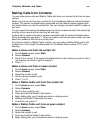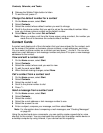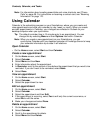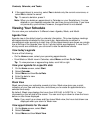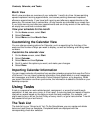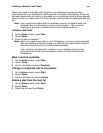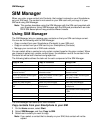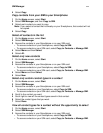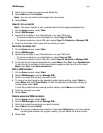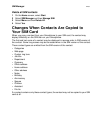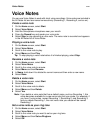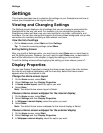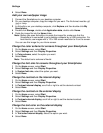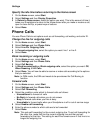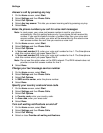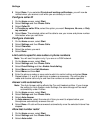SIM Manager
112
4 Scroll to the contact you want to view details for.
5 Select Menu and then Details.
Note: You can not select contact types from this screen.
6 Select Done.
Search for contacts
Note: The search feature is only available when the list displays alphabetically.
1 On the Home screen, select Start.
2 Select SIM Manager.
3 Access the contacts in your Smartphone or on your SIM card:
• To access contacts on your Smartphone, select Copy To SIM.
• To access contacts on your SIM card, select Copy To Contacts or Manage SIM.
4 Enter the first letter of the name of the contact you want.
Sort the contacts list
1 On the Home screen, select Start.
2 Select SIM Manager.
3 Access the contacts in your Smartphone or on your SIM card:
• To access contacts on your Smartphone, select Copy to SIM.
• To access contacts on your SIM card, select Copy to Contacts or Manage SIM.
4 To sort the list of contacts alphabetically, select Menu, then Sort, then Alphabetical.
To sort the list of contacts so that new contacts appear at the top of the list, select
Menu, then Sort, then New entries first.
Edit a SIM contact
1 On the Home screen, select Start.
2 Select SIM Manager and then Manage SIM.
3 Scroll to or select the contact you want to edit.
4 To view all contact types for the selected contact before editing, select Detail or
select Menu and then View Details. To edit the selected contact after viewing its
contact types, select Edit.
To edit the contact without viewing contact details, select Menu and then Edit.
5 Enter the changes you want.
6 Select Done.
Delete selected SIM contacts
1 On the Home screen, select Start.
2 Select SIM Manager and then Manage SIM.
3 Scroll to or select the contacts you want to delete.
4 Select Menu and then Delete.
Note: You can only delete entire contacts. If you select Delete when you have certain
contact types selected for a given contact, you will delete the entire contact.
5 Select Yes.