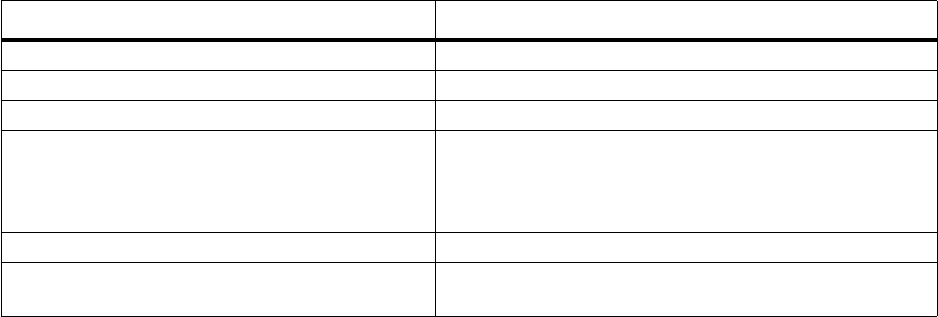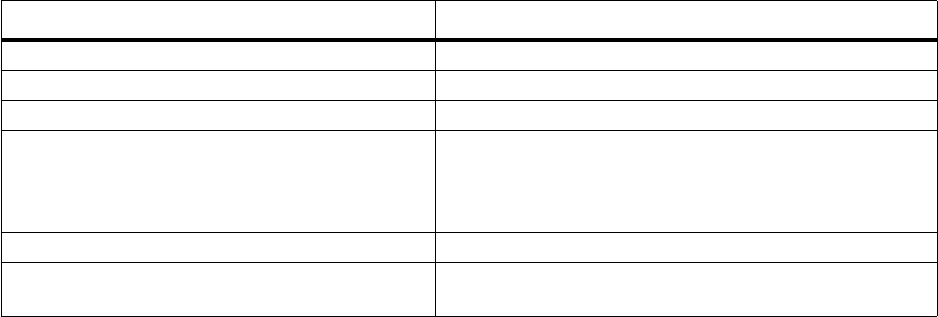
Camera and Camcorder
After Taking a Picture
After you take a picture, while New Picture is displayed as the left soft Key option, you
can select Menu and then select any of the following options:
Managing Stored Pictures
You can manage your snapshots with the image viewer, which is in Media Theater. For
more information about the viewing images in the image viewer, see “Sending Pictures
and Video Clips” on page 156.
To open the image viewer from the camera and camcorder:
1 On the Home screen, select Start.
2 Select Camera&Camcorder.
3 Select Menu and then View Media.
4 Select View Pictures.
Changing Picture Settings
You can control many of the settings for the pictures you record.
Accessing the pictures settings menu
1 On the Home screen, select Start.
2 Select Camera&Camcorder.
3 If the camera and camcorder did not open in capture picture mode, place it in capture
picture mode now.
4 Select Menu and the select Settings.
5 Scroll to access the settings you want. The options are described in “Picture Settings
Options”.
6 When you are finish setting the options, select Done.
To Select this menu command
Delete the last picture taken. Delete
View the last picture taken. View picture
Go back to the camera to take a new picture. New picture
Access the Send option to send last picture
taken to a recipient. For more information about
sending clips, see “Sending Captured Pictures
and Video Clips” on page 148.
Send
Rename the last picture taken. Rename picture
View the camera and camcorder software
version and copyright information.
About