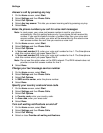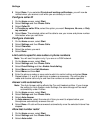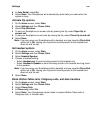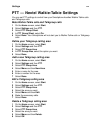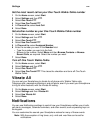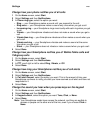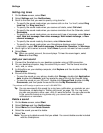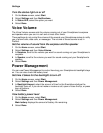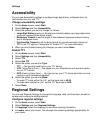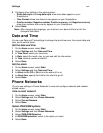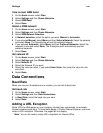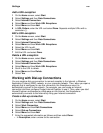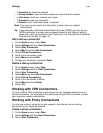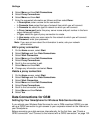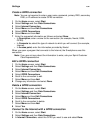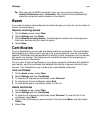Settings
126
Accessibility
You can use Accessibility settings to configure large digit dialing, multipress time out,
confirmation time out, and TTY.
Change accessibility settings
1 On the Home screen, select Start.
2 Select Settings and then Accessibility.
3 Select the options you want to change, as follows:
• Large Digit Dialing to set your Smartphone to briefly display very large digits when
you enter numbers at the Home screen.
• Multipress Timeout to set the length of time between keypresses when entering
text in Multipress mode.
• Confirmation Timeout to set the delay before an unconfirmed action times out.
•TTY to set TTY options. Please refer to “Enable TTY” for more information.
4 When you are finished making the changes you want, select Done.
Enable TTY
1 On the Home screen, select Start.
2 Select Settings and then Accessibility.
3 Select TTY.
4 Select Use TTY.
5 Select the option you want for Type:
•TTY — You type and read text on your TTY device.
•VCO (Voice-Carry-Over) — You speak into your Smartphone and read text replies
on your TTY device.
• HCO (Hearing-Carry-Over) — You type text on your TTY device and listen to voice
replies on your Smartphone speaker.
6 Select the option you want for Baud.
• To make TTY calls within the U.S., set the baud rate to 45.45.
• To make calls outside the U.S., set the TTY baud rate to 50.0.
7 Select Done.
Regional Settings
You can use Regional Settings to change the language, date, and time style, as well as
number and currency formatting options.
Configure regional settings
1 On the Home screen, select Start.
2 Select Settings and then Regional Settings.
3 In Language, select the language to use when entering information.
4 In Locale, select your locale. This changes the remaining settings appropriately for
your locale.