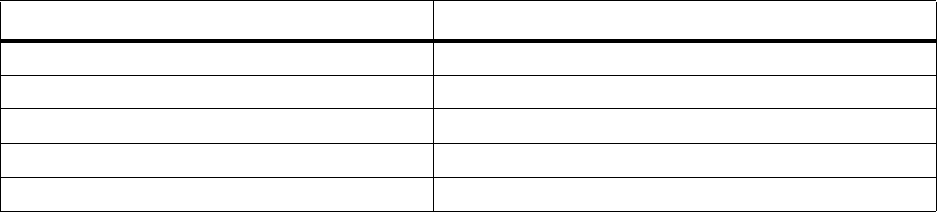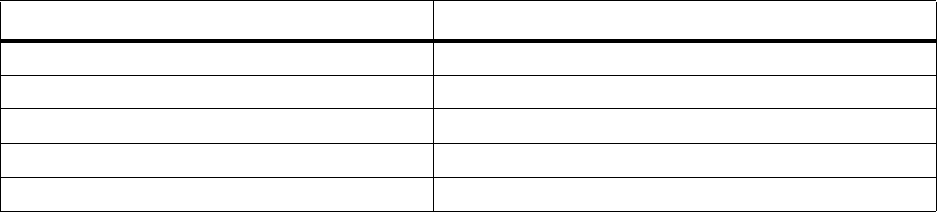
Nextel Walkie-Talkie Calls, Call Alerts, and Talkgroup Calls
Managing Walkie-Talkie Calls
While a Walkie-Talkie call is in progress, you can use menu commands for common
tasks. You can also go to the Home screen and access other features without ending the
Walkie-Talkie call.
Use menu commands during a call
• Select Menu and then one of the commands described in the following table.
Go to the Home screen during a call
• Press h.
You can then access other features from the Home screen.
To return to the call screen:
• Press m as many times as needed.
Voice Shortcuts
You can record a voice shortcut for a Walkie-Talkie number. Then, when you speak the
voice shortcut, Smartphone automatically enters the Walkie-Talkie number associated
with that voice shortcut. You can use a voice shortcut to make a Walkie-Talkie call with
the flip open or closed.
You can create only one voice shortcut for each Walkie-Talkie number. To change the
voice short cut associated with a number, simply record a new voice shortcut in place of
the old one.
You can create up to 25 voice shortcuts in all.
Create a voice shortcut
1 On the Home screen, select Start.
2 Select Contacts.
3 Select the contact containing the Walkie-Talkie number you want to create a voice
shortcut for.
4 Scroll to the Walkie-Talkie number you want to create a voice shortcut for.
5 Select Menu and then Set Voice Shortcut.
6 After the audio and visual cue, begin recording the voice shortcut.
7 When prompted, repeat the voice shortcut. The Smartphone plays back the voice
shortcut.
To Select this menu command
Go to Contacts
Contacts
Go to the recent calls list
Recent Calls
Go to Owner Information
Owner Information
Go to the messaging Inbox
Inbox
Go to the messaging Calendar
Calendar