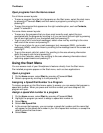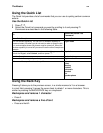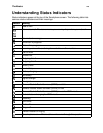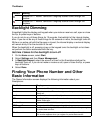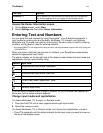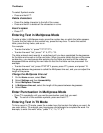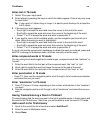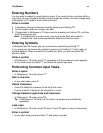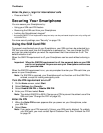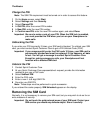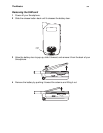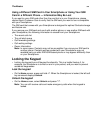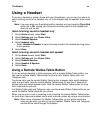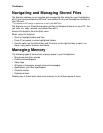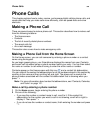The Basics
31
Enter the plus (+) sign for international calls
• Press and hold 0.
Securing Your Smartphone
You can secure your Smartphone by:
• Using your SIM card PIN feature
• Removing the SIM card from your Smartphone
• Locking the Smartphone’s keypad*
* An external QWERTY mini-keyboard for easy text entry can be purchased at sprint.com or by calling call
1-800-NEXTEL6.
For more security settings, see “Security” on page 135.
Using the SIM Card PIN
To prevent unauthorized use of your Smartphone, your SIM card can be protected by a
PIN that you enter each time the Smartphone is powered on. You can change the PIN,
and you can select whether you want the requirement that it be entered on or off. The
default selection is off.
When the SIM PIN requirement is off, your Smartphone can be used without entering a
PIN.
Important: When the SIM PIN requirement is off, the personal data on your SIM
card is not protected. Anyone can use your Smartphone and access
your personal data.
When the SIM PIN requirement is on, you are prompted to enter your PIN each time you
power on your Smartphone.
Note: If a SIM PIN is required, your Smartphone will not function until the SIM PIN is
entered, except for making emergency calls.
Turn the PIN requirement on or off
1 On the Home screen, select Start.
2 Select Settings then Security.
3 Select Enable SIM PIN or Disable SIM PIN.
4 Enter your PIN and select Done.
Note: The default SIM PIN is 0000. Change your PIN to prevent fraudulent use of the
SIM card (see “Change the PIN” on page 32).
Enter the PIN
1 When the Enter PIN screen appears after you power on your Smartphone, enter
your SIM PIN.
2 Select Done.
Note: If you enter your PIN incorrectly 3 times, your SIM card is blocked. To unblock
your SIM card, you must contact Sprint Customer Care. See “Unblock the PIN”
on page 32.