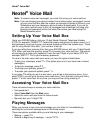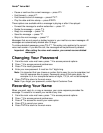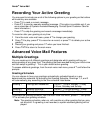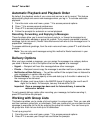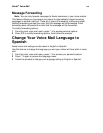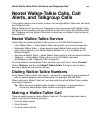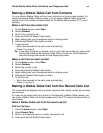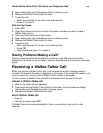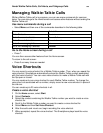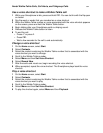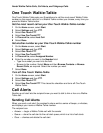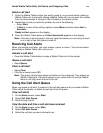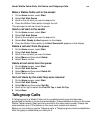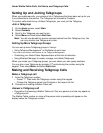Nextel Walkie-Talkie Calls, Call Alerts, and Talkgroup Calls
88
Making a Walkie-Talkie Call from Contacts
You can make a Walkie-Talkie call from your contact list or from an open contact. If a
contact contains a Walkie-Talkie number, you can make a Walkie-Talkie call to that
number even if the contact list abbreviation for the Walkie-Talkie number (PTT) is not
showing.
Make a call from the contact list
1 On the Home screen, select Start.
2 Select Contacts.
3 Scroll to the contact to call.
4 Press and hold the Walkie-Talkie button.
5 Begin talking after your Smartphone emits a chirping sound.
6 Release the Walkie-Talkie button to listen.
7 To end the call:
• Wait a few seconds for the call to end automatically.
• Press e or press m.
Tip: If you have a long list of contacts, and you don’t see the contact you want, enter
the first few letters of the contact’s name. When you do this, the Smartphone
searches through the contact list and displays the name.
Make a call from an open contact
1 On the Home screen, select Start.
2 Select Contacts.
3 Select the contact to call.
4 Press and hold the Walkie-Talkie button.
5 Begin talking after your Smartphone emits a chirping sound.
6 Release the Walkie-Talkie button to listen.
7 To end the call:
• Wait a few seconds for the call to end automatically.
• Press e or press m.
Making a Walkie-Talkie Call from the Recent Calls List
The recent calls list displays calls you made, received, and missed, as well as call alerts
you received.
If a name on the recent calls list is stored in Contacts with a Walkie-Talkie number, you
can make a Walkie-Talkie call to that number even if the PTT contact list abbreviation is
not showing.
Make a Walkie-Talkie call from the recent call list
With the Flip Open
1 From the Home screen, select Start.
2 Select Recent Calls.
3 Scroll to or select the name or number you want to call.
4 Press and hold the Walkie-Talkie button.