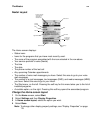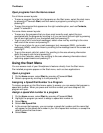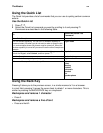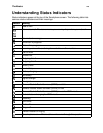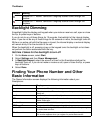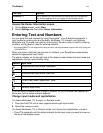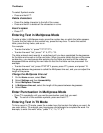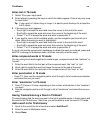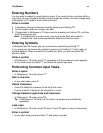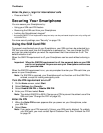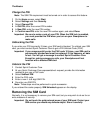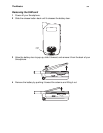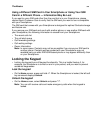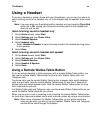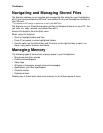The Basics
30
Entering Numbers
You can enter numbers by using Numeric mode. If you need to enter a number within a
line of text, you can change to Numeric mode to enter the number, and then change back
to Multipress or T9 mode to finish entering the text.
Enter a number
1 If necessary, change to Numeric mode by pressing and holding *.
2 On the keypad, press the number you want.
3 Change back to Multipress or T9 input mode by pressing and holding *, and then
finish entering your text.
Note: If a field permits a numeric entry only, such as the Work phone field in
Contacts, the input mode automatically defaults to Numeric mode.
Entering Symbols
In Multipress and T9 modes, you can access some symbols by pressing 1.
In any mode you can access all symbols by pressing and holding # until a page of
symbols appears. When you select the symbol you want, you are returned to the
previous mode.
Enter a symbol
• In Multipress or T9 mode, press 1 repeatedly until the symbol you want appears.
• In any mode, press and hold # and select the symbol you want.
Performing Common Input Tasks
Enter a space
• In Multipress or T9 mode, press #.
Start a new line
• In any input mode, press O.
Delete characters
• Press m to delete the character to the left of the cursor.
• Press and hold m to delete all the characters in a line.
Change between uppercase and lowercase
• In Multipress or T9 mode, press *.
Tip: In Multipress or T9 mode, the first letter of a sentence is automatically
capitalized.
Lock caps
• In Multipress or T9 mode, press * twice. Press * again to return to lowercase.
Enter a symbol
• In any input mode, press and hold # and select a symbol.