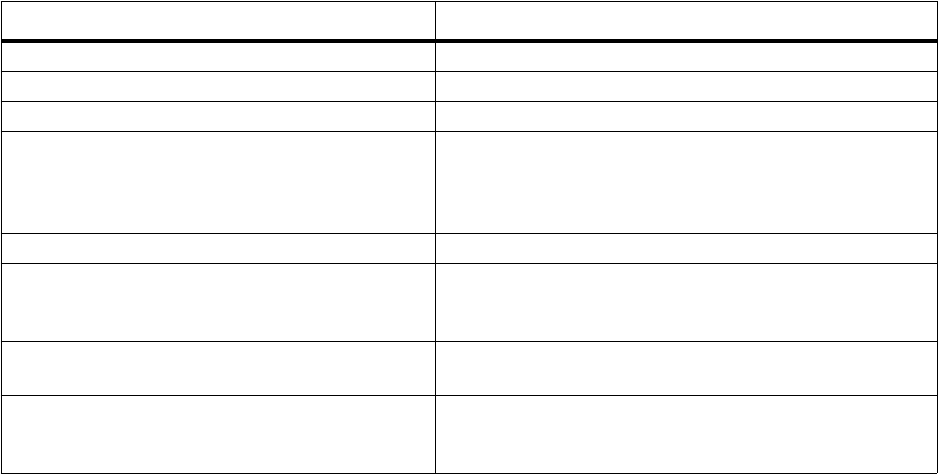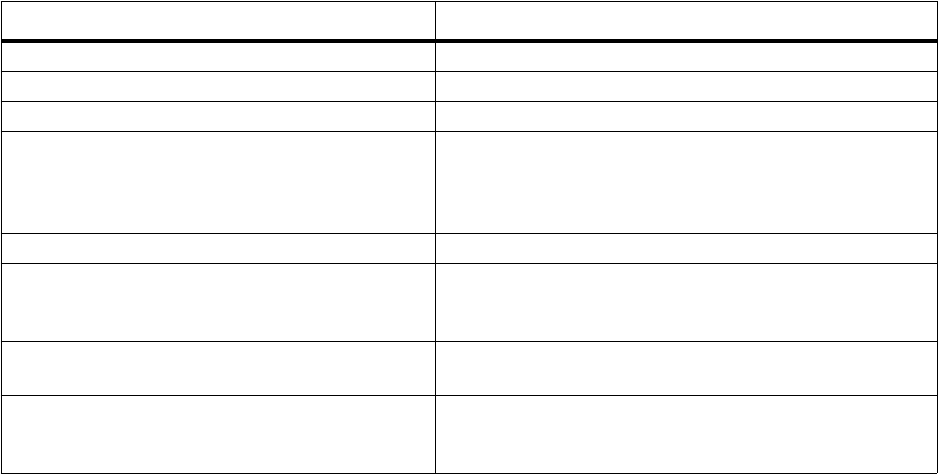
Camera and Camcorder
Stop recording
• To stop recording and exit the camera and camcorder in one step, select m.
• To stop recording, select Stop.
Note: You must record at least 1 second of video before you stop recording.
Record another video clip right after completing one
• Select Menu and then New Clip.
After Recording a Video Clip
After you record a video clip, you may select Menu and then select any of the following
options:
Managing Stored Video Clips
Rename a video clip
1 On the Home screen, select Start.
2 Select Camera&Camcorder.
3 Select View Media and then View Videos.
4 Scroll to the clip you want.
5 Select Menu.
6 Select File and then Rename.
7 In File Name, enter the name you want.
8 Select Rename.
Delete a video clip
1 On the Home screen, select Start.
2 Select Camera&Camcorder.
3 Select View Media and then View Videos.
To Select this menu command
Record another clip. New clip
Play the last recorded clip. Play clip
Delete the last recorded clip. Delete
Access the Send option to send the clip to a
recipient. For more information about sending
clips, see “Sending Captured Pictures and Video
Clips” on page 148.
Send
Rename the last recorded clip. Rename clip
Access Settings. For more information about
changing camcorder settings, see “Changing
Video Clip Settings” on page 147.
Settings
View the camera and camcorder software
version and copyright information.
About
Controls the rate at which the video display
refreshes. Change this setting if the video
display flickers under certain lighting conditions.
Flicker Control