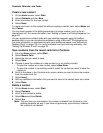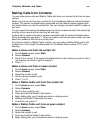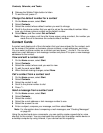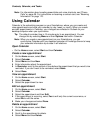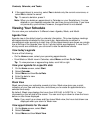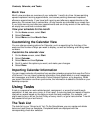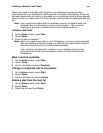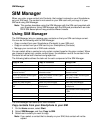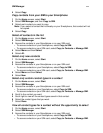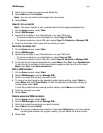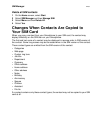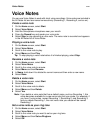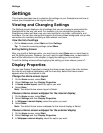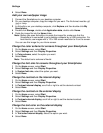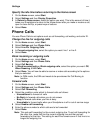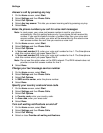SIM Manager
111
4 Select Copy.
Copy contacts from your SIM to your Smartphone
1 On the Home screen, select Start.
2 Select SIM Manager, and then Copy to SIM.
3 Select each contact you want to copy.
Note: If you select a contact that is already on your Smartphone, that contact will not
be copied.
4 Select Copy.
Select all contacts in the list
1 On the Home screen, select Start.
2 Select SIM Manager.
3 Access the contacts in your Smartphone or on your SIM card:
• To access contacts on your Smartphone, select Copy to SIM.
• To access contacts on your SIM card, select Copy to Contacts or Manage SIM.
4 Select Menu and then Select.
5 Select All.
Select only new contacts
1 On the Home screen, select Start.
2 Select SIM Manager.
3 Access the contacts in your Smartphone or on your SIM card:
• To access contacts on your Smartphone, select Copy to SIM.
• To access contacts on your SIM card, select Copy to Contacts or Manage SIM.
4 Select Menu and then Select.
5 Select New.
Select only certain contact types in a contact
1 On the Home screen, select Start.
2 Select SIM Manager.
3 Access the contacts in your Smartphone or on your SIM card:
• To access contacts on your Smartphone, select Copy to SIM.
• To access contacts on your SIM card, select Copy to Contacts or Manage SIM.
4 Scroll to the contact you want.
5 Scroll right to view all the contact types saved in that contact.
6 Select the contact types that you want.
7 Select Done.
View all contact types for a contact without the opportunity to select
1 On the Home screen, select Start.
2 Select SIM Manager.
3 Access the contacts in your Smartphone or on your SIM card:
• To access contacts on your Smartphone, select Copy to SIM.
• To access contacts on your SIM card, select Copy to Contacts or Manage SIM.