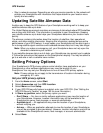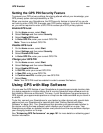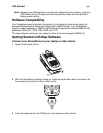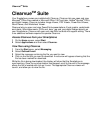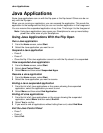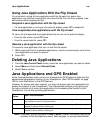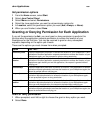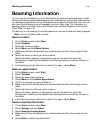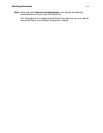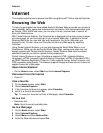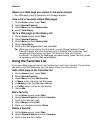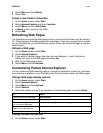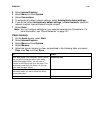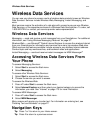Beaming Information
170
Beaming Information
You can use the infrared port on your Smartphone to send and receive (beam) contact
cards and calendar appointments between your Smartphone and another mobile device
or a desktop computer that has an infrared port and supports vCards and vCal. You can
also use infrared beams to send messages, pictures, video clips. For information on
sending pictures and video clips using infrared, see “Sending Captured Pictures and
Video Clips” on page 148.
The device you are beaming to must be powered on and set to receive incoming beams.
Note: You cannot beam SIM contacts.
Beam a contact
1 On the Home screen, select Start.
2 Select Contacts.
3 Select the contact to beam.
4 Select Menu and then Beam Contact.
5 Make sure that the infrared ports are unobstructed and within close range of each
other.
6 Select the device to which you want to beam.
Status information displays, indicating the name of the device to which the
Smartphone is beaming, and whether the beaming process is pending, finished, or
has failed.
7 If the beaming process fails and you want to try again, select Beam.
Beam an appointment
1 On the Home screen, select Start.
2 Select Calendar.
3 Select the appointment to beam.
4 Select Menu and then Beam Appointment.
5 Scroll to the device you want to beam to.
6 Make sure that the infrared ports are unobstructed and within close range of each
other.
7 Select the device to which you want to beam.
Status information displays, indicating the name of the device to which the
Smartphone is beaming, and whether the beaming process is pending, finished, or
has failed.
8 If the beaming process fails and you want to try again, select Beam.
Receive beamed information
1 On the Home screen, select Start.
2 Select Settings and then Beam.
3 Select Receive incoming beams.
4 Make sure that the infrared ports are unobstructed and within close range of each
other.
5 Select Done to receive the information.