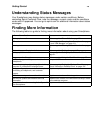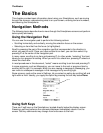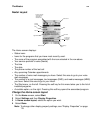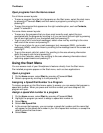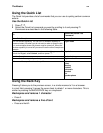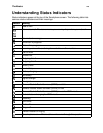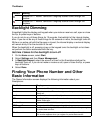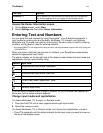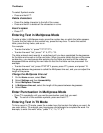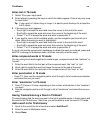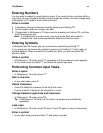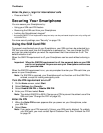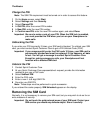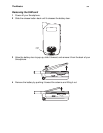The Basics
27
Access the Owner Information screen
1 On the Home screen, select Start.
2 Select Settings and then select Owner Information.
Entering Text and Numbers
You can enter text and numbers by using the keypad*. Your Smartphone supports 4
input modes for entering text and numbers: Multipress, T9, Numeric, and Symbols.
Multipress and T9 modes are used for entering text, Numeric mode is used for entering
numbers, and Symbols is used for entering symbols.
* An external QWERTY mini-keyboard for easy text entry can be purchased at sprint.com or by calling call
1-800-NEXTEL6.
When you select a field that requires text or numbers, your Smartphone automatically
selects the appropriate input mode.
The status indicator on the top right side of the display screen shows the input mode and
capitalization that you are currently using.
If you are using Symbols mode, a page of symbols for you to choose from appears on
the screen, but no status indicator appears.
Change input modes and capitalization
To choose Multipress, T9, Numeric, or Symbols mode:
1 Press and hold * until a menu appears showing all input modes.
2 Select the mode you want.
To choose Multipress, T9, or Numeric mode, and choose the capitalization you want:
• Press * repeatedly until the status indicator for the input mode you want is shown on
the top of the display screen.
IP Address - 2 The IP address you use to access the Internet with your Smartphone.
This number appears when you register for packet data service.
Notes: If you want to fill in this field, enter the note you want to appear here.
Indicator Input mode
Multipress text input mode, lowercase
Multipress text input mode, uppercase 1 letter
Multipress text input mode, caps lock
T9 text input mode, lowercase
T9 text input mode, uppercase 1 letter
T9 text input mode, caps lock
Numeric input mode
This Field Displays