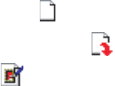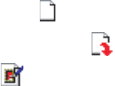
Using Wireless Messaging Features
Working with Large Messages and Attachments
When you receive large e-mail messages and attachments, the Smartphone downloads
only a portion of them. You can view the partial message or attachment and decide if you
want to download the rest of it.
When you synchronize your Outlook E-mail account with your desktop computer or
Exchange Server, the Smartphone downloads the first 0.5 KB of each new e-mail
message by default. When you connect to an Internet e-mail server, it downloads the
amount (in KB) of each new message that you specified when you set up the account.
The message size includes its attachments. The original messages and attachments
remain on the server or your desktop computer.
Note: For information about changing Outlook e-mail synchronization settings, see
“ActiveSync Desktop Client” on page 139. For information about changing
Internet e-mail settings, see “Setting Up Wireless E-mail” on page 52.
In the message list, messages with an attachment display an envelope icon with a
paperclip. Within a message, attachments are displayed as a list of hyperlinks at the
bottom of the message, and are preceded by an attachment icon. The hyperlink includes
the file name and size of the attachment.
Note: On messages received from a POP3 e-mail server, the attachment size is
omitted.
The attachment icon has the following 3 states:
• Not downloaded
• Marked for download
• Downloaded
Download a complete e-mail message
1 On the Home screen, select Start and then Messaging.
2 Select an account.
3 Scroll to the message to download.
4 Select Menu and then Mark for Download. The complete message is retrieved the
next time you synchronize or connect to your e-mail server and send and receive e-
mail.
Download an attachment
• In an open message with an attachment to download, select the attachment. The
attachment is downloaded the next time you synchronize or connect to your e-mail
server and send and receive e-mail.
Note: If there are multiple attachments in the message, all attachments are
downloaded.
View an attachment
• In an open message containing a downloaded attachment, select the attachment.
Note: You can view attachments only for file types that are supported by the
Smartphone.