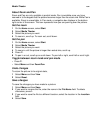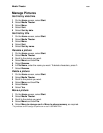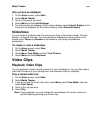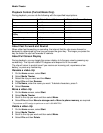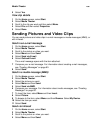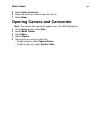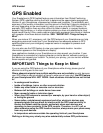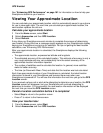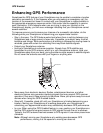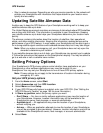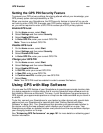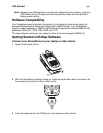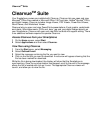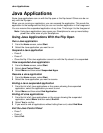GPS Enabled
160
See “Enhancing GPS Performance” on page 161 for information on how to help your
Smartphone determine your location.
Viewing Your Approximate Location
You can calculate your approximate location, which is automatically saved in your phone
for you to view again later. The next time you calculate your approximate location, the
new location replaces the old one.
Calculate your approximate location
1 From the Home screen, select Start.
2 Select Accessories and then GPS Location.
3 Select Refresh.
It may take your Smartphone several minutes to complete the process of determining
your location. During this time, a message usually appears on your Smartphone’s display
saying your Smartphone is scanning for satellites. For tips on getting the best location
calculation, see “Enhancing GPS Performance”.
After your approximate location is calculated, the Smartphone displays the following
information:
• The approximate location, expressed as latitude and longitude
• The estimated accuracy of the calculated location. This estimate of accuracy is only a
very rough estimate and may vary substantially from the actual accuracy of the
approximate location information reported.
• The number of satellites used to calculate the location. In general, more satellites
make for better accuracy.
• The time (as Greenwich Mean Time) and date that the location was last calculated
Each time approximate location of your Smartphone is calculated, the latest location
information is stored in your Smartphone and remains there even when your
Smartphone is powered off. You will see this information the next time you go to the GPS
Location screen.
If you received a phone call or alert while attempting to determine your location, the GPS
Location screen will disappear, but your Smartphone will continue attempting to
determine its location. If it is successful, the new location information will be displayed
the next time you view the GPS Location screen.
Cancel a location calculation before it is completed
• Select Stop to return to the position screen.
• Press e to return to the Home screen.
View your location later
1 From the Home screen, select Start.
2 Select Accessories and then GPS Location.