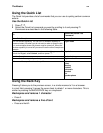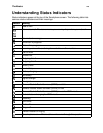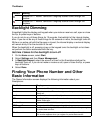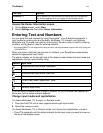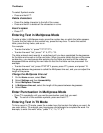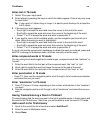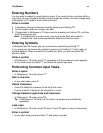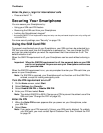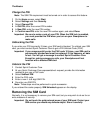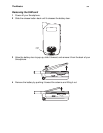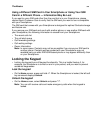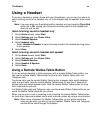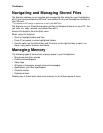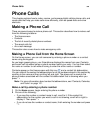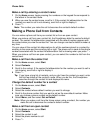The Basics
32
Change the PIN
Note: The SIM PIN requirement must be turned on in order to access this feature.
1 On the Home screen, select Start.
2 Select Settings and then Security.
3 Select Change PIN.
4 In Old PIN, enter the current PIN number.
5 In New PIN, enter the new PIN number.
6 In Confirm new PIN, enter the new PIN number again, and select Done.
Important: Be sure to make a note of your PIN. When the SIM lock is enabled,
you must provide this PIN when you turn on your Smartphone to
make calls.
Unblocking the PIN
If you enter your PIN incorrectly 3 times, your SIM card is blocked. To unblock your SIM
card, you must contact Sprint Customer Care to get a PIN Unblock Code (PUK).
Important: If you unsuccessfully enter the PUK code 10 times, your SIM card is
permanently blocked and must be replaced. If this happens, all data
is lost. You will get a message to contact Sprint Customer Care.
Except for making emergency calls, your Smartphone will not
function with a blocked SIM card.
Unblock the PIN
1 Contact Sprint Customer Care.
2 At your Sprint Customer Care representative’s request, provide the information
needed to give you a PUK code.
3 Select Unblock PIN.
4 Enter the PUK code.
5 Enter a new 4- to 8-digit SIM PIN.
6 Re-enter your SIM PIN.
Note: These steps must be performed in quick succession.
If you entered the codes properly, SIM Unlocked appears on the display.
Removing the SIM Card
Normally, it is not necessary to remove your SIM card, but you may wish to do so for an
extra measure of security.
Important: Do not touch the gold-colored areas of your SIM card. Protect your
SIM card as you would any delicate object. Store it carefully.