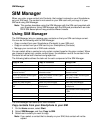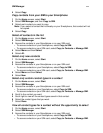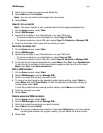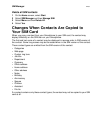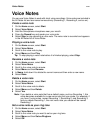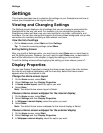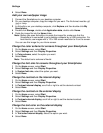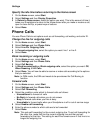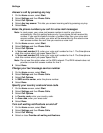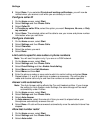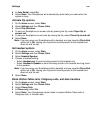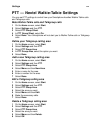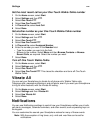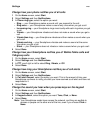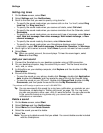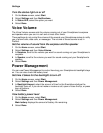Settings
118
Answer a call by pressing any key
1 On the Home screen, select Start.
2 Select Settings and then Phone Calls.
3 Select Call Options.
4 Select Any key answer. This lets you answer incoming calls by pressing any key.
5 Select Done.
Enter the phone numbers you call for voice mail messages
Note: In most cases, your voice mail access number is sent to your phone
automatically. Use this setting feature only if your phone did not receive this
number. If you use this feature to enter a number other than your voice mail
access number, the number you enter will be overwritten by the actual voice
mail access number the next time you receive a voice mail.
1 On the Home screen, select Start.
2 Select Settings and then Phone Calls.
3 Select Call Options.
4 In Voice mail number (L1), enter your voice mail number for line 1. The Smartphone
dials this number when you press Speed Dial 1.
5 In Voice mail number (L2), enter your voice mail number for line 2. The Smartphone
dials this number when you press Speed Dial 2.
Note: Do not use this option when on the iDEN network. The iDEN network does not
provide a voice mail access number for line 2.
6 Select Done.
Change your text message service number
1 On the Home screen, select Start.
2 Select Settings and then Phone Calls.
3 Select Call Options.
4 In SMS service center, enter the phone number.
5 Select Done.
Specify your country code and area code
1 On the Home screen, select Start.
2 Select Settings and then Phone Calls.
3 Select Call Options.
4 In Country code, enter your country code.
5 In Area code, enter your area code.
6 Select Done.
Turn call waiting notifications on and off
1 On the Home screen, select Start.
2 Select Settings and then Phone Calls.
3 Select Call Waiting.
4 Select or clear Provide call waiting notifications.