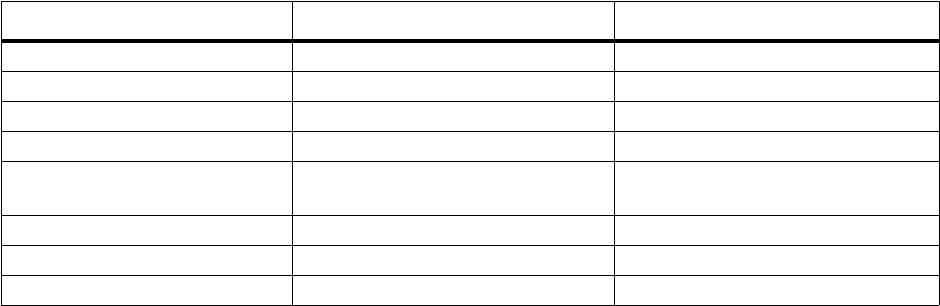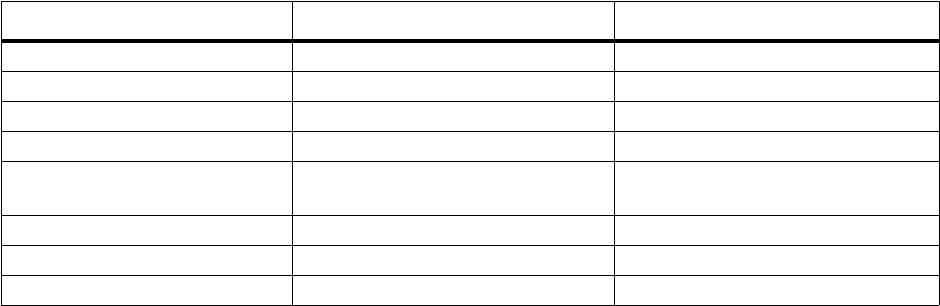
Media Theater
Playback Control (Portrait Mode Only)
During playback, you can do the following with the specified keys/options.
About Fast Forward and Rewind
When either fast forwarding or rewinding, the interval that the clip moves forward or
backward is determined by how long you press the given key. The longer you press the
key the faster the clip fast forwards or rewinds.
About Full Screen Display
During playback, you can toggle the screen display to full screen view by pressing any
number key. The clip will rotate 270 degrees and expand to fill the screen.
The clip will return to portrait view if you receive an incoming call, experience a low
battery, or press any number key.
Rename a video clip
1 On the Home screen, select Start.
2 Select Media Theater.
3 Select the clip you want and then Menu.
4 Select File and then Rename.
5 In File Name, enter the name you want. To delete characters, press m.
6 Select Rename.
Move a video clip
1 On the Home screen, select Start.
2 Select Media Theater.
3 Scroll to the clip you want and then select Menu.
4 Select File and then Move to storage card or Move to phone memory, as required.
* To purchase an SD card go to sprint.com or call 1-800-NEXTEL6.
Delete a video clip
1 On the Home screen, select Start.
2 Select Media Theater.
3 Scroll to the clip you want and then select Menu.
4 Select File and then Delete.
To Do This in Portrait Mode Do This in Full Screen Mode
Play Press O. Unavailable.
Pause Press O. Unavailable.
Fast forward Scroll right. Unavailable.
Rewind Scroll left. Unavailable.
Toggle full screen/portrait
display
Press any number key. Press any number key.
Turn volume up Scroll up. Unavailable.
Turn volume down Scroll down. Unavailable.
End Press m. Press m.