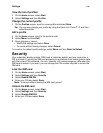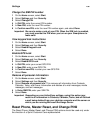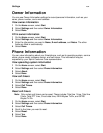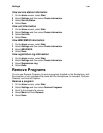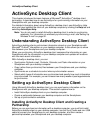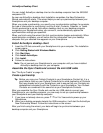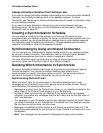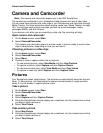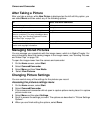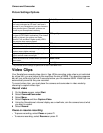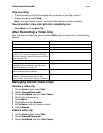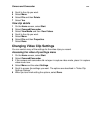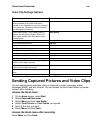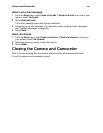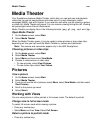Camera and Camcorder
143
Camera and Camcorder
Note: The camera and camcorder appear only in the i930 Smartphone.
The camera and camcorder in your Smartphone take pictures and record video clips.
You can save these pictures and video clips in your Smartphone and view them through
Media Theater. For more information about playing media, see “Media Theater” on page
150. You can also send pictures and clips you take via e-mail messages, media
messages (MMS), and with infrared.
If you receive a call while you are recording a video clip, the recording will stop.
Open camera and camcorder
1 On the Home screen, select Start.
2 Select Camera&Camcorder.
The camera and camcorder opens in preview mode. It may be ready to record video
clips or take pictures, depending on how you last used it.
Choosing pictures or video clips
1 On the Home screen, select Start.
2 Select Camera&Camcorder.
3 Select Menu.
4 Choose to view or capture video clips or pictures:
• To view stored pictures, select View Media and then View Pictures.
• To capture a picture, select Capture and then Capture Picture.
• To view stored video clips, select View Media and then View Videos.
• To capture a video clip, select Capture and then Capture Video.
Pictures
Your Smartphone takes .jpeg pictures. The pictures are automatically saved as they are
taken. To take pictures, you must place the camera and camcorder in capture picture
mode, if it is not already in capture picture mode.
Take a picture
1 On the Home screen, select Start.
2 Select Camera&Camcorder.
3 Select Menu.
4 Select Capture and then Capture Picture.
5 Using the Smartphone’s internal display as a viewfinder, aim the camera lens at what
you want to take a picture of.
6 Select Take Picture.
Take another picture
1 Select New Picture.
2 Using the Smartphone’s internal display as a viewfinder, aim the camera lens at what
you want to take a picture of.
3 Select Take Picture.