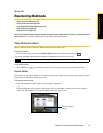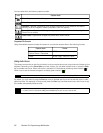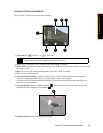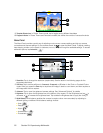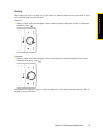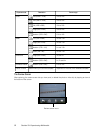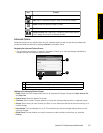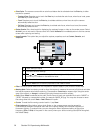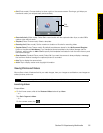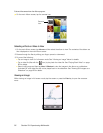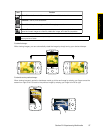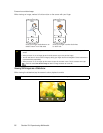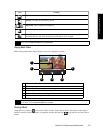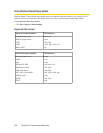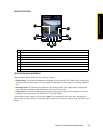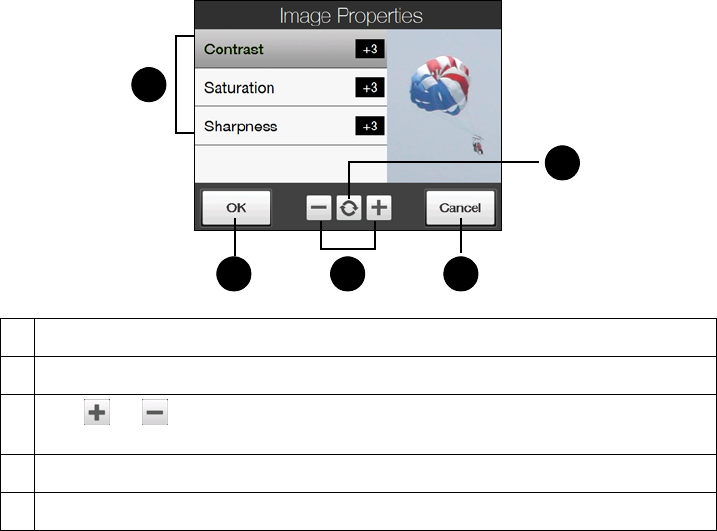
94 Section 2H. Experiencing Multimedia
ⅷ Shoot Option. The camera comes with an auto-focus feature that is activated when the Enter key is either
touched or pressed.
Ⅲ Touch and Press. Requires you to touch the Enter key to activate the auto-focus; when focus is set, press
the
Enter key to take the shot.
Ⅲ Touch. Requires you to touch the Enter key to activate autofocus; when focus is set, the camera
automatically takes the shot.
Ⅲ Full Press. Requires you to press the Enter key to activate auto-focus; when focus is set, the camera
automatically takes the shot.
ⅷ Review Duration. Set a time length for displaying the captured image or video on the review screen. Select
No Limit if you do not want to impose a time limit. Select No Review to immediately return to the live camera
screen after capturing and saving.
ⅷ Image Properties. This option lets you adjust the capture properties, such as Contrast, Saturation, and
Sharpness.
ⅷ Effect. Choose a special effect such as Grayscale or Sepia to apply to your photos or video clips.
ⅷ Metering Mode. Select a metering mode to allow the camera to measure the amount of light and calculate
the best-fit exposure value before capturing. Choose either Center Area to measure light using the center
area of the subject, or
Average to measure light using the area around the subject.
ⅷ Prefix. When Default is selected as the prefix, the file name of each new captured file is set to “IMAGE” or
“VIDEO” followed by a sequential number, for example: IMAGE_001.jpg. You may also choose to name
files using either the current
Date or Date & Time as the prefix.
ⅷ Counter. To reset the file naming counter back to 1, tap Reset.
ⅷ Flicker Adjustment. When taking indoor shots, flicker on the camera screen may be caused by
inconsistencies between the vertical scan rate of the camera display and the flicker frequency of
fluorescent lighting. To reduce flicker, you can change the flicker adjustment setting to the proper
frequency (
50Hz or 60Hz) of the power in the country where your device is being used (60Hz throughout
the United States).
1 Tap a setting to adjust.
2 Tap
OK to save the settings.
3 Tap or , or press the Navigation Control right or left (landscape
orientation) to increase or decrease the value.
4 Tap
Cancel to close the submenu without applying and saving the changes.
5 Tap the
Reset icon to reset all properties to their default values.
1
32
5
4