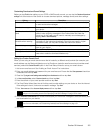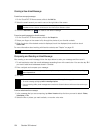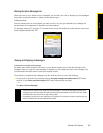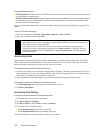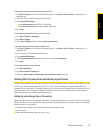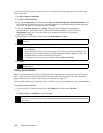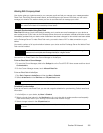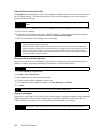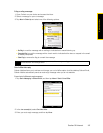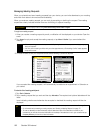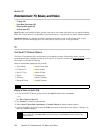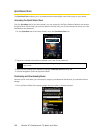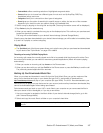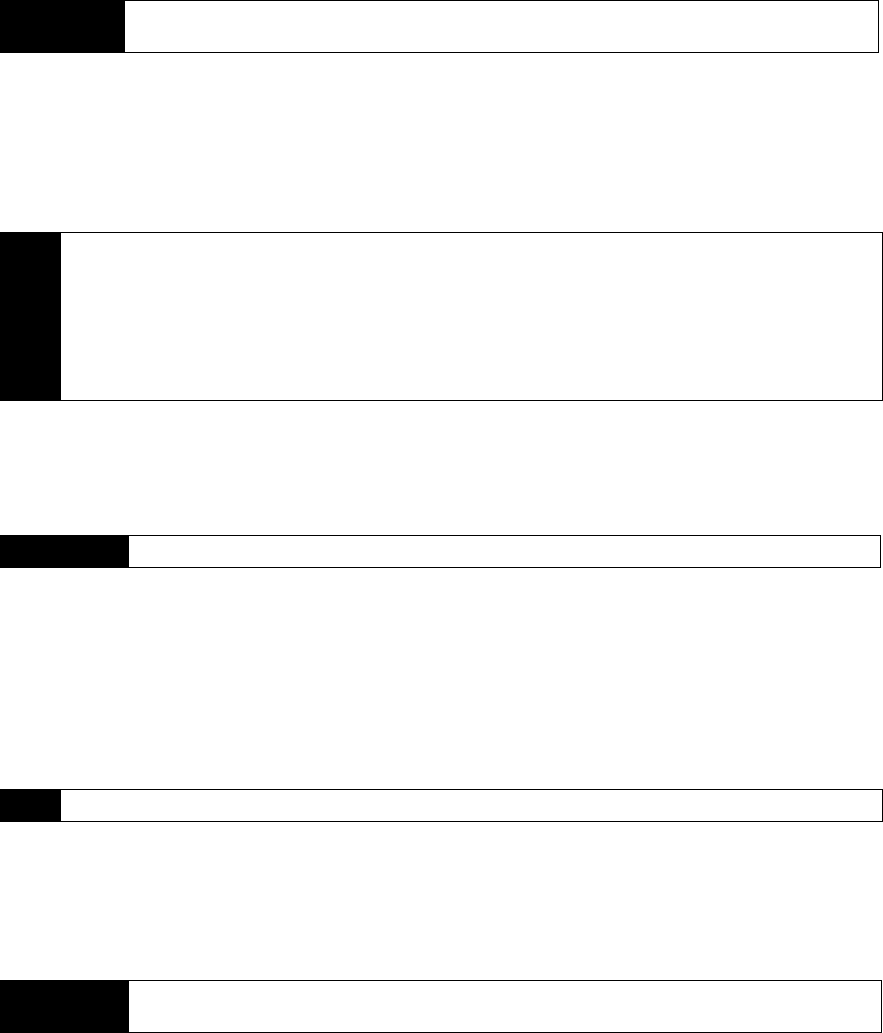
160 Section 3B. Internet
Instant Email Download Using Fetch Mail
The Fetch Mail feature downloads an entire email message immediately without the need for you to perform a
full Send/Receive action. This limits the download to just the email message that you want and helps to
reduce data service charges.
1. On the TouchFLO 3D Home screen, slide to the
Mail tab, select your Outlook account, and then tap Inbox.
2. Open an email message.
3. By default, only the first few words of the message is shown. To download the whole email message,
finger-scroll to the end of the message, and then tap
Get the rest of this message.
4. Wait for the remainder of the message body to download.
Searching for Email on the Exchange Server
You can access email that is not available on your device by searching your Microsoft Exchange Server
mailbox. The search results are downloaded and displayed in a Search Results folder.
1. Tap
Start > Messaging > Outlook E-mail.
2. Tap
Menu > Tools > Search Server.
3. In the
Look for text box, enter the search keyword.
4. Choose the date range of messages to search from.
5. In the
Look in list, specify whether to search in the Inbox, Sent Items, or All Folders.
6. Tap
Search.
Flagging Your Messages
Flags serve as a reminder for you to follow up on important issues or requests contained in email messages.
Flagging messages, which has been a useful feature on desktop Outlook Email, can also be done in
Outlook Mobile on your device. You can flag received email messages on your device.
Requirement
Fetch Mail works for your device only if your company is using Microsoft Exchange Server 2007 or
higher
.
Notes
• For information about changing email sync options such as setting the download size for email, see
“Customizing Email Settings” on page 156.
• When you receive an email message that contains a link to a document such as a PDF or Microsoft Office
document located on SharePoint or an internal file server, you can tap the link to view the document on your
device. You can view the document only if you have a Microsoft Outlook account that synchronizes with
Microsoft Exchange Server 2007 or later. Exchange Server must also be set up to allow access to SharePoint
document libraries or internal file servers.
Requirement
Your company must be using Microsoft Exchange Server 2007 or higher.
Tip
To clear the search results and return to the message list, tap Menu > Clear Results.
Requirement
Flags are enabled only if emails are synchronized with Microsoft Exchange Server 2007 or higher. Flags
are disabled or hidden if email is synchronized with earlier versions of Microsoft Exchange Server.