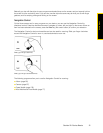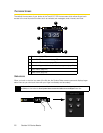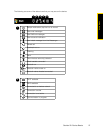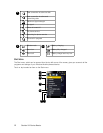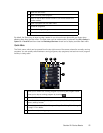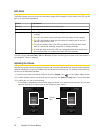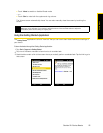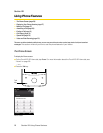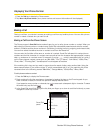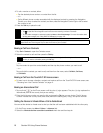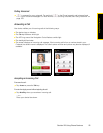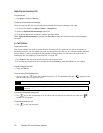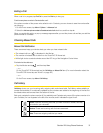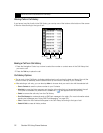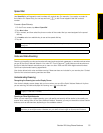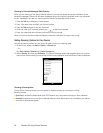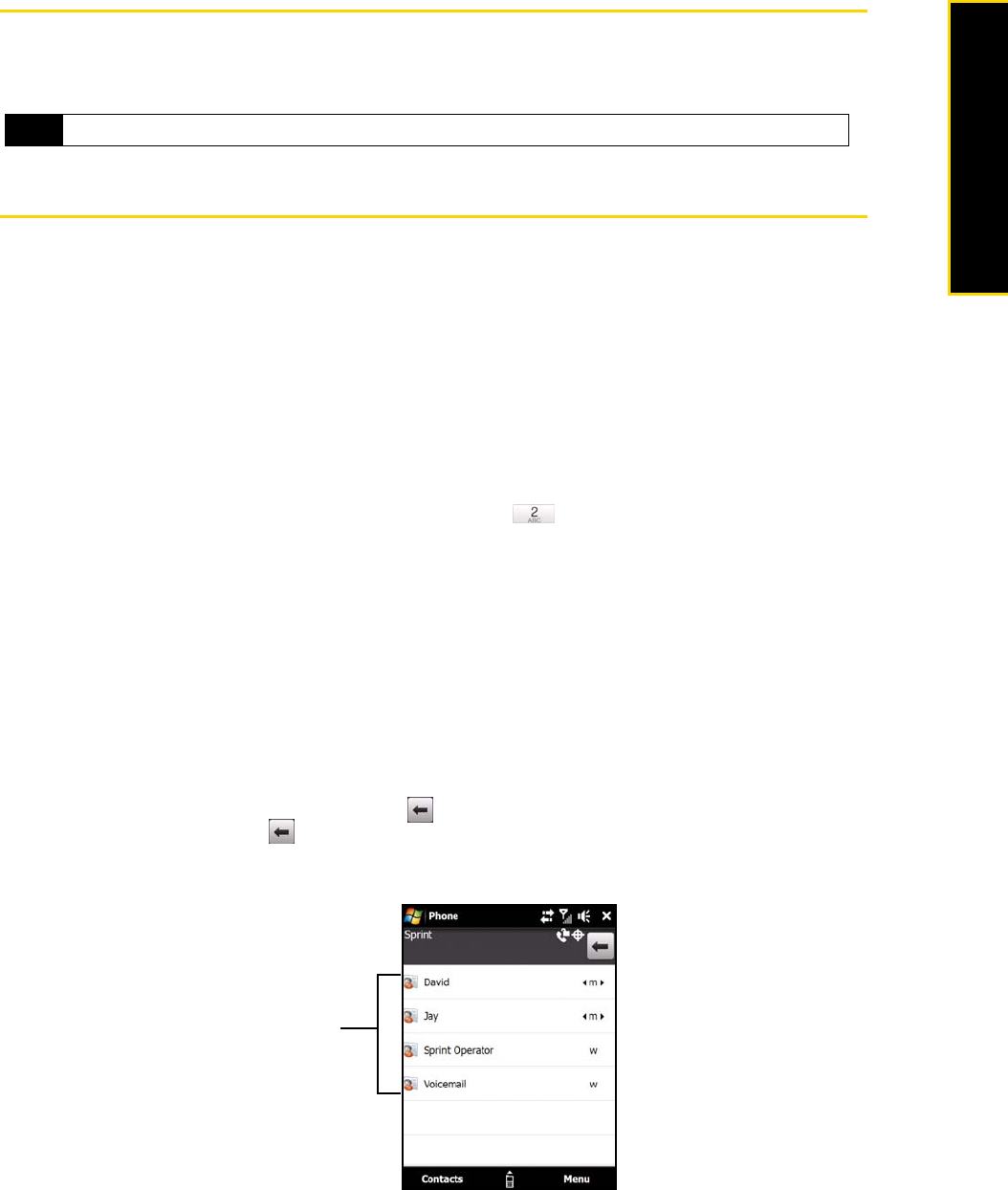
Section 2B. Using Phone Features 27
Using Phone Features
Displaying Your Phone Number
1. Press the Talk key to display the Phone screen.
2. Tap
Menu > My Phone Number. (Your phone number and account information will be displayed.)
Making a Call
Placing a call from your device is as easy as making a call from any landline phone. You can dial a phone
number or select a contact who you want to call.
Making a Call from the Phone Screen
The Phone program’s Smart Dial feature makes it easy for you to call a phone number or contact. When you
start entering a phone number or contact name, Smart Dial automatically searches and sorts the contact
entries in Contacts and the phone numbers in Call History (including incoming, outgoing, and missed calls).
You can then select the desired number or contact to call from the filtered list.
You can enter the first letter of the name or number of a contact. Smart Dial will search for contact phone
numbers and the first character of a contact name as well as from the character that appears after a space,
dash, or underscore in a contact name. For example, if you tap , which is associated with [a, b, and c]
on the Phone keypad, contact names such as “
Ben Miller,” “George Adams,” “John-Carter,” “Carter, Ellen,”
“Dixon,
Allan,” “Thomas_Clark,” “JaneCampbell” would appear as matches.
If the matching list is long and you want to narrow down the search further, enter another letter. Using the
same example above, if you continue to tap “3” which is associated with [d, e, f], the matching list will be
narrowed down to the following names: “
Ben Miller,” “George Adams,” “Carter, Ellen,” “Dixon, Allan.”
To call a phone number or contact:
1. Press the
Talk key to display the Phone screen.
2. Begin entering the first few numbers or characters by tapping the keys on the Phone keypad. As you
enter numbers or letters, the Smart Dial panel will display matches found.
If you tapped a wrong number or character, tap to erase each subsequent digit or character. To erase
the entire entry, tap and hold .
3. In the Smart Dial panel, flick through the list, slide your finger up or down to scroll the list slowly, or press
Navigation Control up or down.
Tip
To view information about your device, tap Menu > Device Information on the Phone screen .
Smart Dial
panel