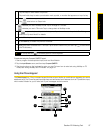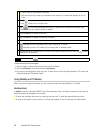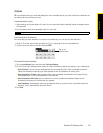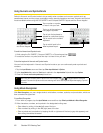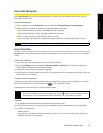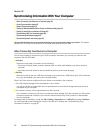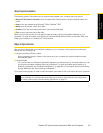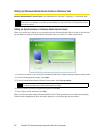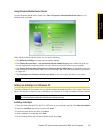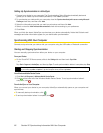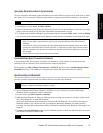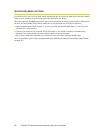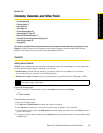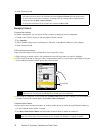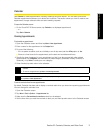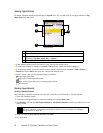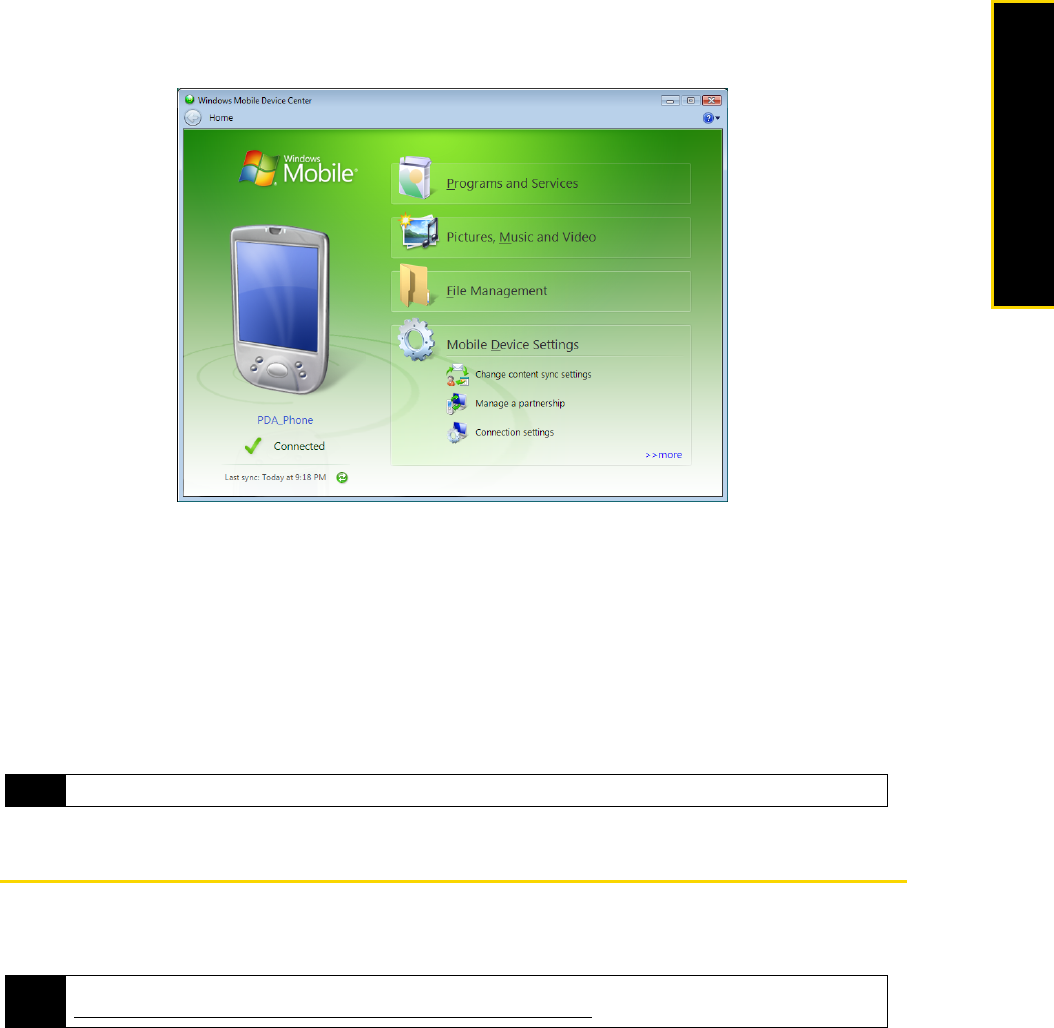
Section 2E. Synchronizing Information With Your Computer 65
Synchronizing Information With Your
Computer
Using Windows Mobile Device Center
To open Windows Mobile Device Center, click Start > All Programs > Windows Mobile Device Center on your
Windows Vista computer.
Within Windows Mobile Device Center, you can do the following:
ⅷ Click Mobile Device Settings to change synchronization settings.
ⅷ Click Pictures, Music and Video > -- new pictures/video clips are available for import, and a wizard will guide you
through tagging and transferring photos from your device to the Photo Gallery on your computer.
ⅷ Click Pictures, Music and Video > Add media to your device from Windows Media Player to synchronize music and
video files using Windows Media Player. For more information, see “Using Windows Media Player Mobile”
on page 100.
ⅷ Click File Management > Browse the contents of your device to view documents and files on your device.
Setting Up ActiveSync on Windows XP
The Getting Started CD that comes with your device contains Microsoft ActiveSync 4.5 (or later). Follow the
steps in this section to install and set up ActiveSync on Windows XP or other compatible Windows systems.
Installing ActiveSync
1. Place the Getting Started CD in the CD or DVD drive of your computer, and then click Setup and Installation.
2. Select the
ActiveSync check box, and then click Install.
3. Read the license terms, and then click
Accept.
4. When installation is completed, click
Done.
5. On the Getting Started with Windows Mobile screen, click
Close.
Note
See Windows Mobile Device Center Help for more information.
Note
For a list of compatible Windows systems, go to this Web site:
http://www.microsoft.com/windowsmobile/activesync/activesync45.mspx.