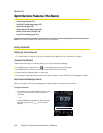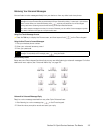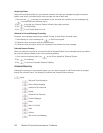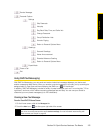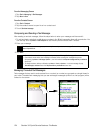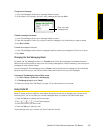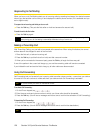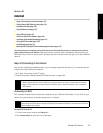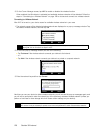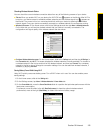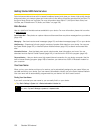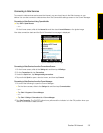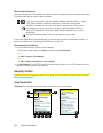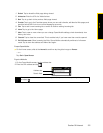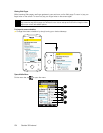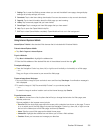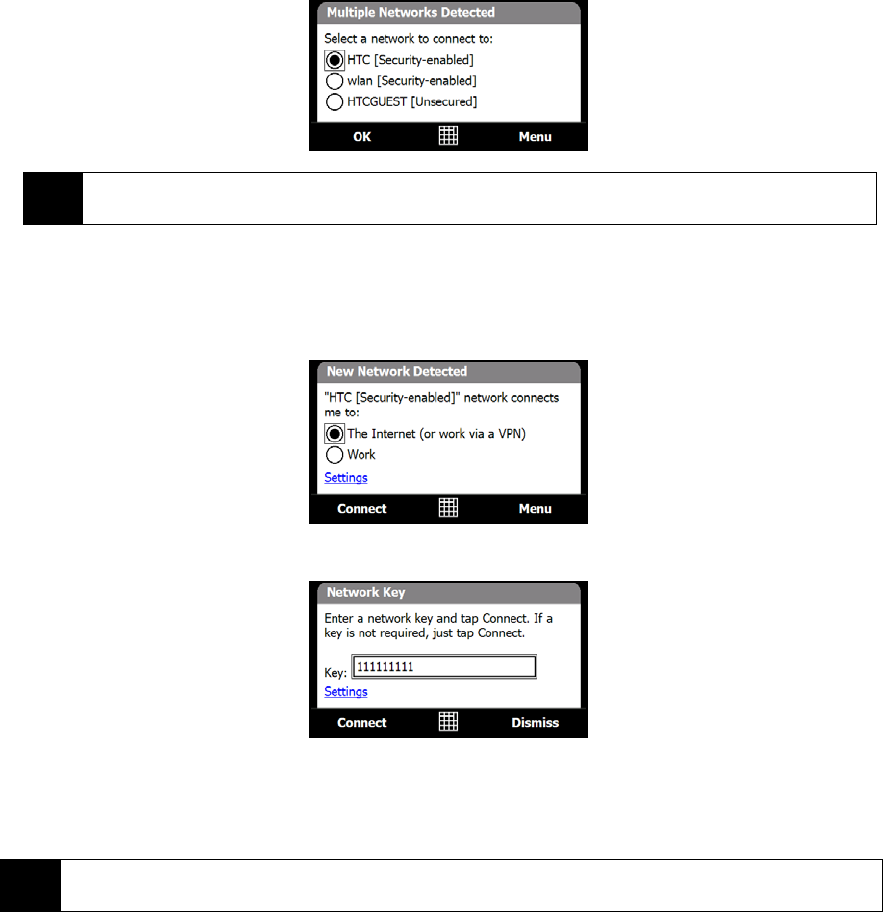
128 Section 3B. Internet
3. On the Comm Manager screen, tap Wi-Fi to enable or disable the wireless function.
When enabled, the
On indicator is activated and available wireless networks will be detected. Follow the
steps in “Connecting to a Wireless Network” on page 128 to choose and connect to a wireless network.
Connecting to a Wireless Network
After Wi-Fi is turned on, your device scans for available wireless networks in your area.
1. The network names of the detected wireless networks are displayed on a pop-up message window. Tap
the desired wireless network, and then tap
OK.
2. On the next pop-up message window, do one of the following:
Ⅲ Tap The Internet if the wireless network connects your device to the Internet.
– or –
Ⅲ Tap Work if the wireless network connects your device to a private or corporate network.
3. Enter the network key and then tap
Connect.
Next time you use your device to detect wireless networks, you will not see the pop-up messages again, and
you will not be prompted to enter the network key of the previously accessed wireless network (unless you
perform a hard reset or clear storage which will erase custom settings on your device).
Note
When you select an open (unsecured) network, you will be automatically connected to the network after
tapping
OK. You do not need to do steps 2 and 3.
Note
Wi-Fi networks are self-discoverable, which means no additional steps are required for your device to connect to a
Wi-Fi network. It may be necessary to provide a user name and password for certain closed wireless networks.