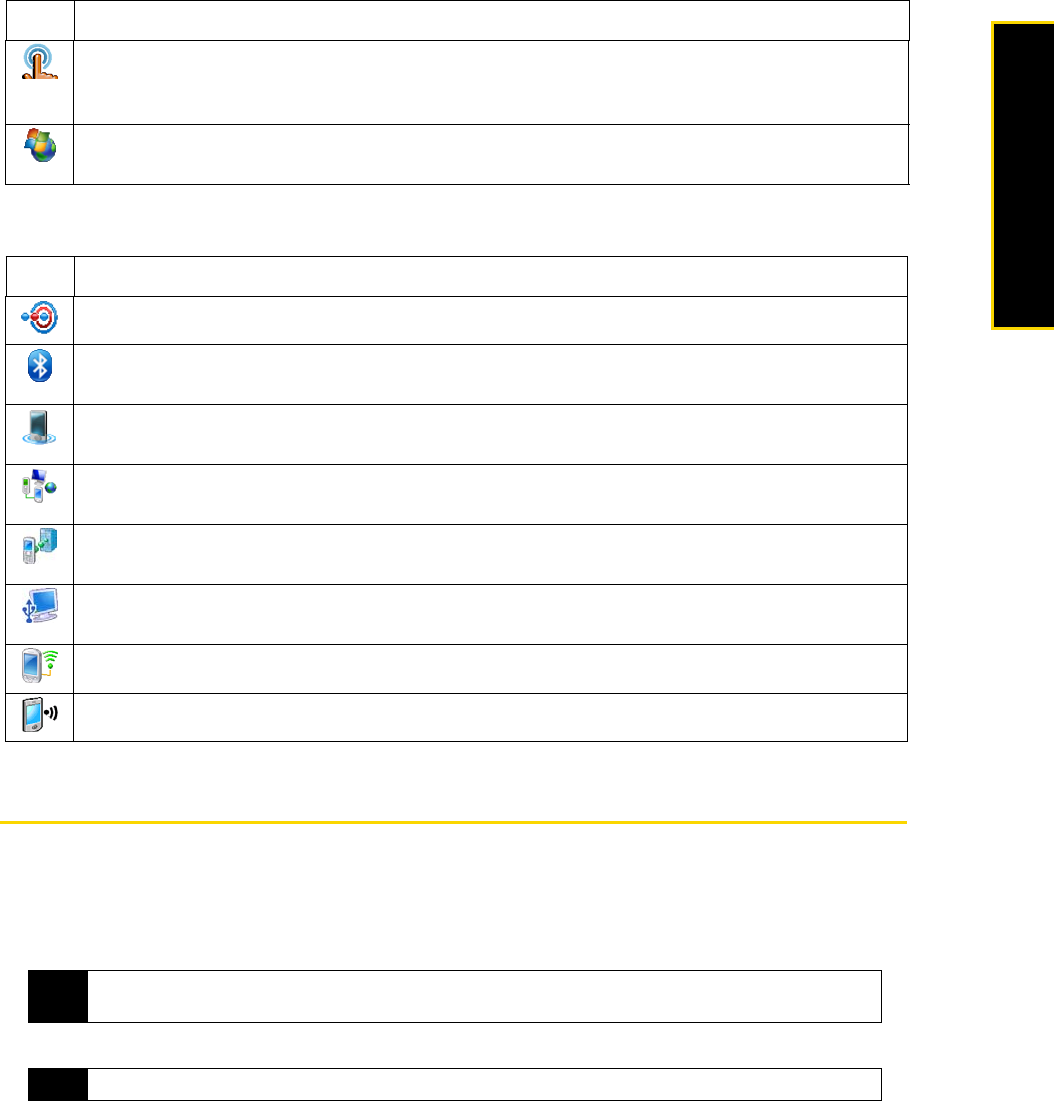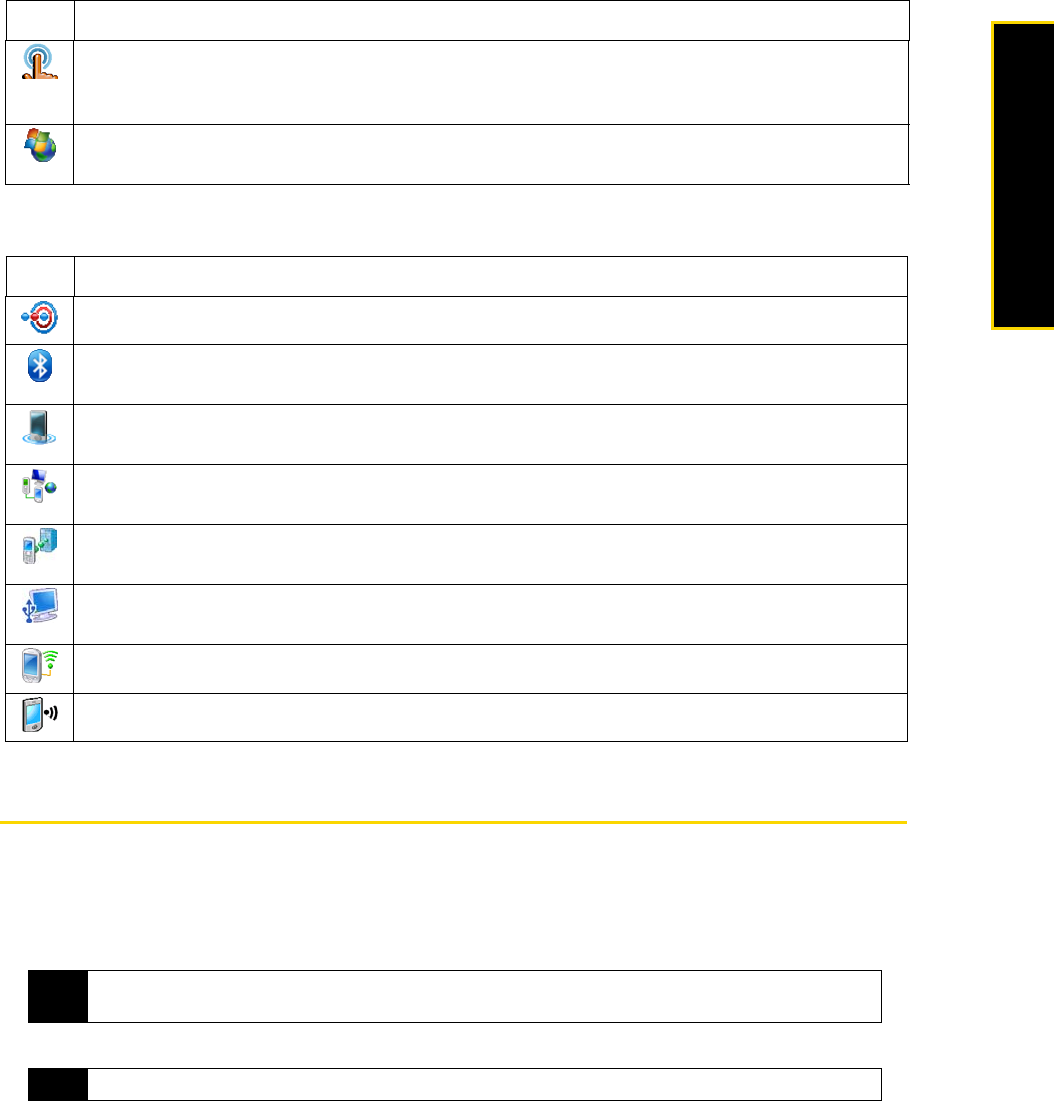
Section 2I. Managing Your Device 109
Managing Your Device
Connections Tab
Changing Basic Settings
Date and Time
To set the date and time:
1. On the Home screen
Home tab, tap the time display and then tap the Time tab.
2. Select the correct time zone and change the date or time.
TouchFLO You can enable or mute the finger scrolling and panning sound. You can also enable
or disable the large Start menu, and choose to show or hide the System Status screen when title
bar icons are tapped.
Windows Update Link to Microsoft's Web site and update Windows Mobile on your device with the
latest security patches or fixes, if they are available.
Icon Description
Beam Set your device to receive incoming Bluetooth beams.
Bluetooth Turn Bluetooth on, set your device to visible mode, and scan for other Bluetooth
devices.
Comm Manager Manage your device’s connections (including data connection and Bluetooth),
turn the phone on or off, and enable or disable the Direct Push function.
Connections Set up one or more types of modem connections for your device, such as phone
dial-up, and more, so that your device can connect to the Internet or a private local network.
Domain Enroll Enroll your device in your company’s domain to let System Center Mobile Device
Manager to manage the device. Please ask your Server Administrator for more details.
USB to PC Set the type of USB connection to your PC. Select the ActiveSync option for
synchronizing data, or use Disk Drive mode for transferring files.
Wi-Fi Scan for available wireless networks.
Wireless LAN See information about the active wireless network, and customize Wi-Fi settings.
Tip
Tap the More tab and select the Display the clock on the title bar in all programs option to show the clock on
all screens.
Note
During synchronization, the time on your device is updated with the time on your computer.
Icon Description