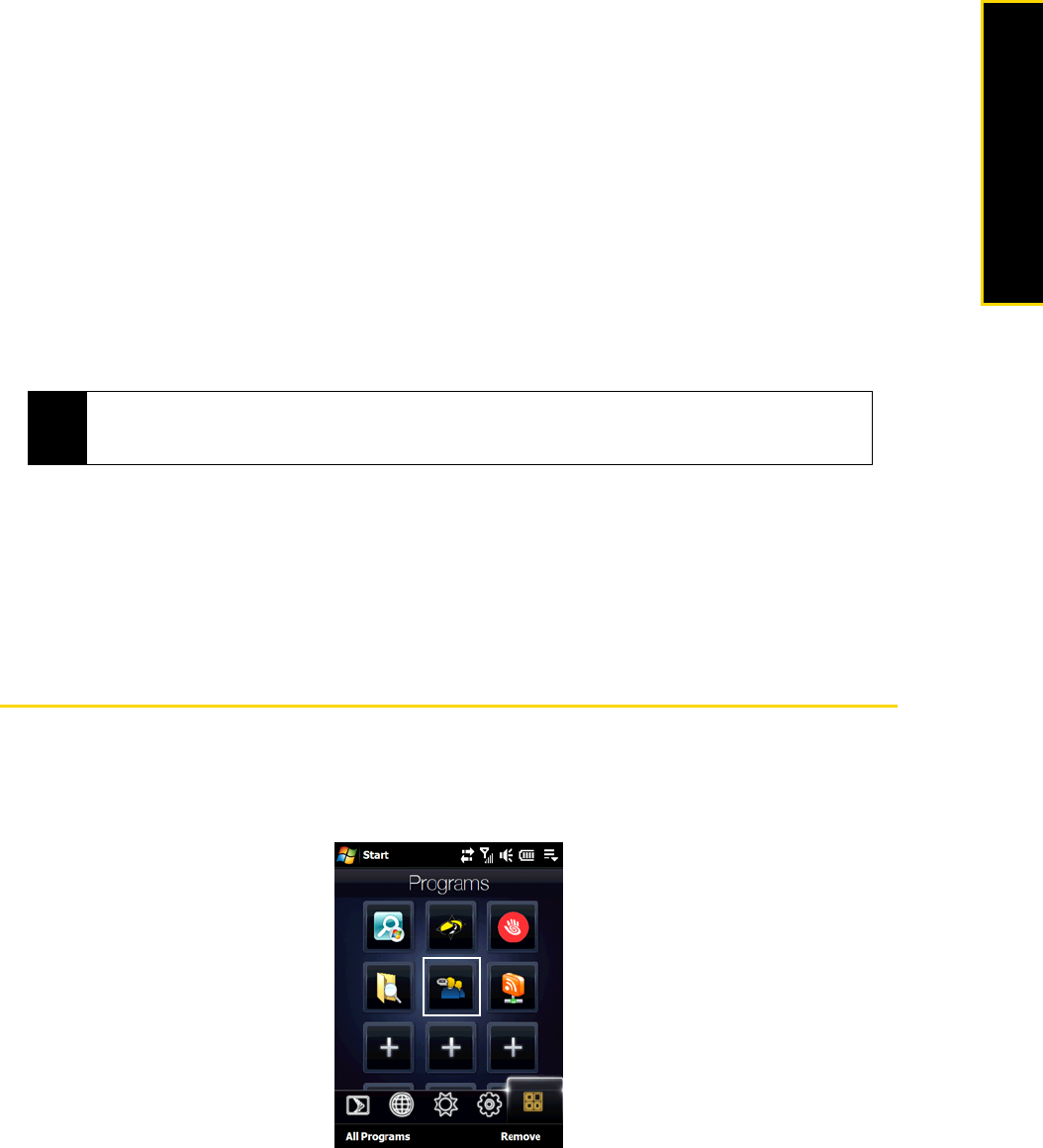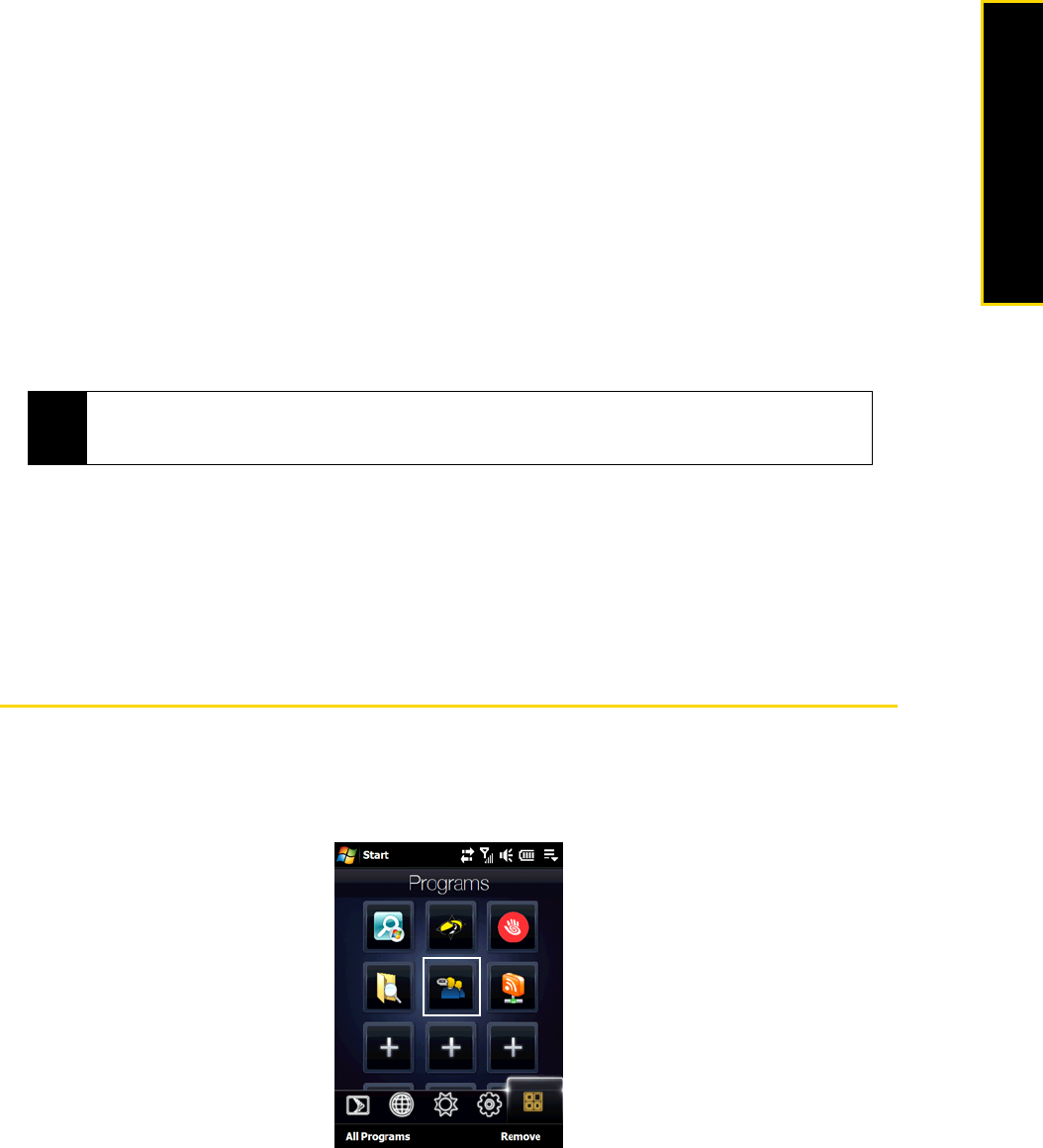
Section 3B. Internet 147
Internet
5. From the Network Connection list, select the name of the connection that your device uses to connect to
the Internet.
6. Tap
Connect.
7. On your computer, set up a Bluetooth Personal Area Network (PAN) with your device:
For Windows Vista:
a. Click Start > Control Panel > Network and Internet > Network and Sharing Center.
b. Click
Manage network connections and then under Personal Area Network, double-click Bluetooth Network
Connection
.
c. In the Bluetooth Personal Area Network Devices dialog box, select your device, and then click
Connect.
For Windows XP:
a. Click Start > Control Panel > Network Connections.
b. Under
Personal Area Network, click the Bluetooth Network Connection icon.
c. Under
Network Tasks, click View Bluetooth Network Devices.
d. In the Bluetooth Personal Area Network Devices dialog box, select your device, and then click
Connect.
8. On the Internet Sharing screen on your device, check if a connected status message is displayed, which
indicates that your computer has been successfully connected to the Internet using your device as a
Bluetooth modem.
Ending the Modem Connection
ᮣ On the Internet Sharing screen, tap Disconnect.
Accessing Sprint Instant Messaging
The Sprint Instant Messaging application provides you with access to popular instant messaging (IM)
communities, including AOL
®
Instant Messenger
TM
, MSN
®
Messenger, and Yahoo!
®
Messenger.
1. To launch Sprint Instant Messaging, tap the Instant Messaging icon on the
Programs tab of the Home
screen.
— or —
Tap
Start > Programs > Instant Messaging.
Note
If the Bluetooth adapter or dongle on your computer was installed using a third-party driver, open the
Bluetooth software that came with the Bluetooth adapter or dongle to connect your computer and device via
Bluetooth. Refer to the Bluetooth adapter or dongle documentation for more information.