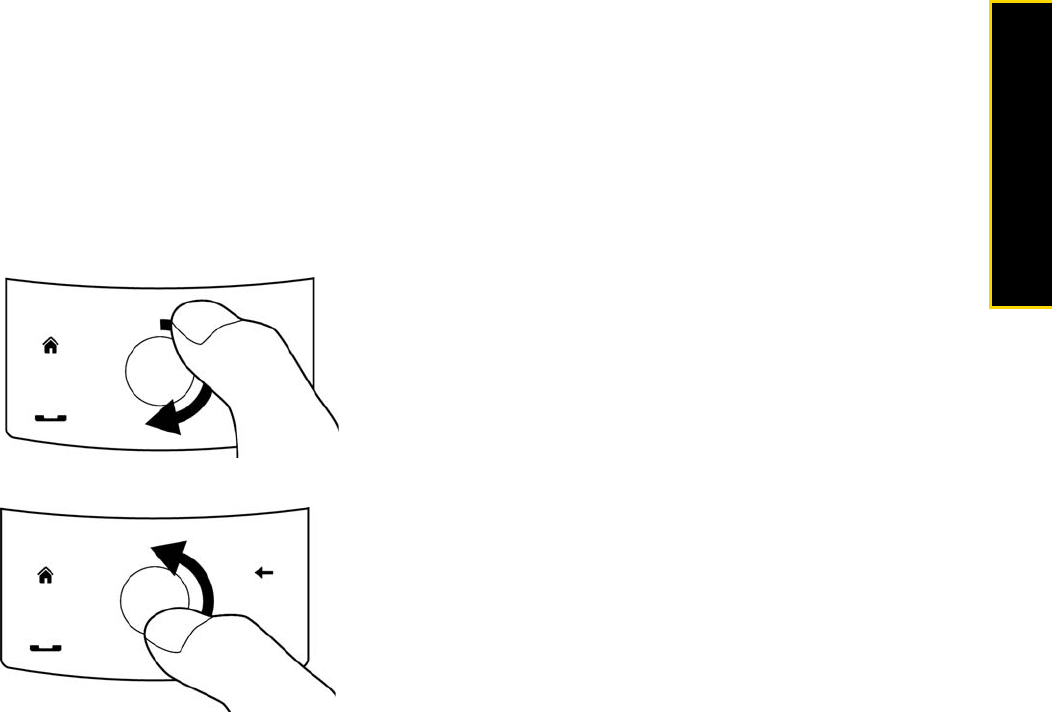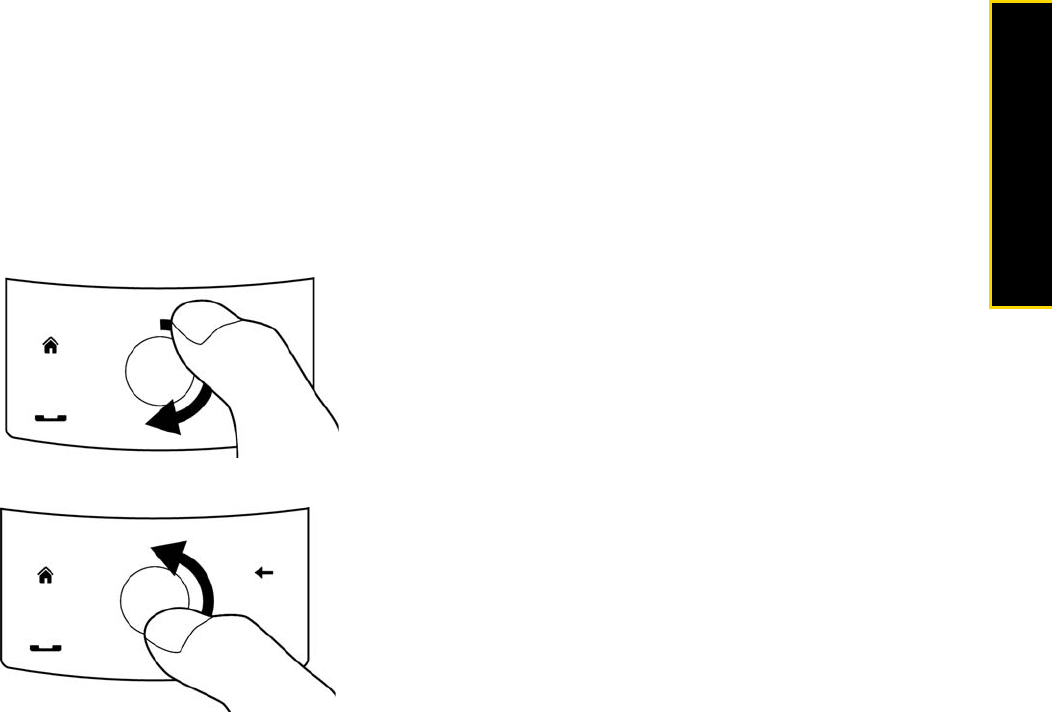
Section 2A. Device Basics 19
Device Basics
Basically, you tap with the stylus to open programs and select items on the screen, and you tap and hold on
the screen to open a shortcut menu. You can also use the stylus the same way as what you do with finger
gestures, such as swiping, sliding and flicking on the screen.
Navigation Control
On the Home screen and in many programs on your device, you can use the Navigation Control for
directional control. Press the directional arrows to navigate up, down, left, and right on the screen. When an
item has been selected on the screen, press the
Enter key (the center button) to confirm your selection.
The Navigation Control is also touch sensitive and can be used for zooming. Slide your finger clockwise
around the Navigation Control to zoom in, counterclockwise to zoom out.
Sliding your finger clockwise
Sliding your finger counterclockwise
The following programs allow you to use the Navigation Control for zooming:
ⅷ Album (page 95)
ⅷ Camera (page 87)
ⅷ Opera Mobile (page 132)
ⅷ Word Mobile and Excel Mobile (page 77)