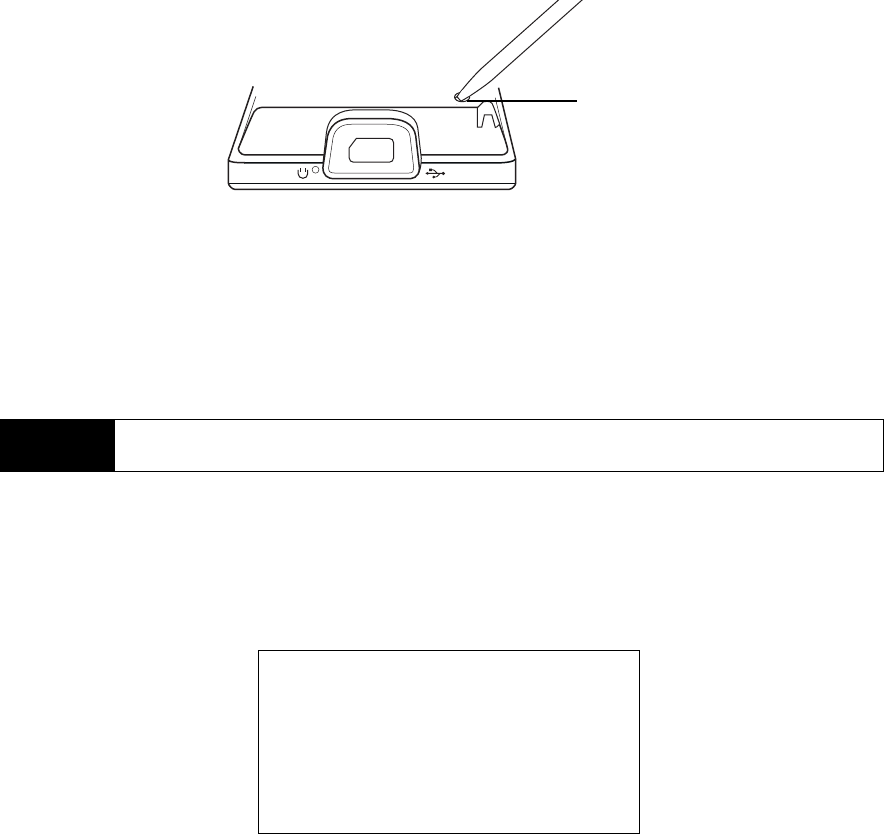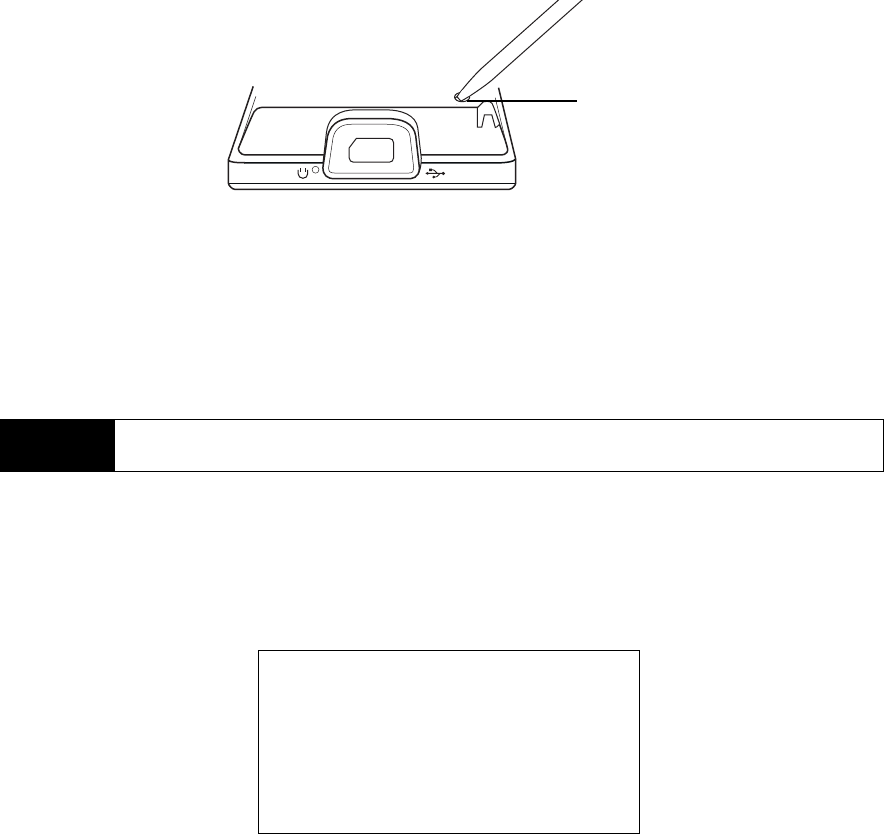
116 Section 2I. Managing Your Device
Hard Reset
You can also perform a hard reset (also known as a full reset). A hard reset should only be performed if a
normal reset does not solve a system problem. After a hard reset, the device is restored to its default
settings—the way it was when you first purchased it and turned it on. Any programs you installed, data you
entered, and settings you customized on your device will be lost. Only Windows Mobile software and other
preinstalled programs will remain.
To perform a hard reset:
1. Turn off the power.
2. Press and hold the
Volume Down and Enter keys, and then press the Power key.
3. Release the
Power key, but continue pressing the Volume Down and Enter keys until you see the following
message on the screen:
4. Release the
Volume Down and Enter keys, and then press the Volume Up key to perform the hard reset, or
press any other button to cancel the reset.
Clearing Storage
You can also use Clear Storage to reset your device back to factory default settings or format internal
storage.
1. On the Home screen, slide to the
Settings tab and then tap All Settings.
2. On the
System tab, tap Clear Storage.
3. In the drop-down menu, select whether to
Clear Storage only, Format internal storage only, or Clear storage and
format internal storage
.
4. Enter “
1234” and then tap Yes.
Warning
Your device will be set back to factory default settings. Make sure that any additional installed programs
and/or user data have been backed up before you perform a hard reset.
Reset
button
This operation will delete
all your personal data,
and reset all settings
to manufacturer default.
Press VolUp to restore
manufacturer default, or
press other keys to cancel.