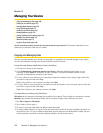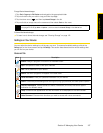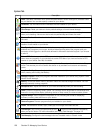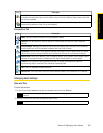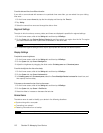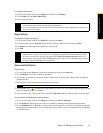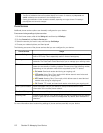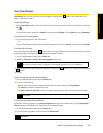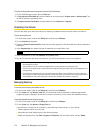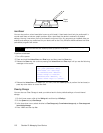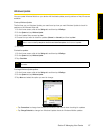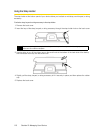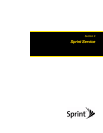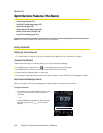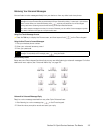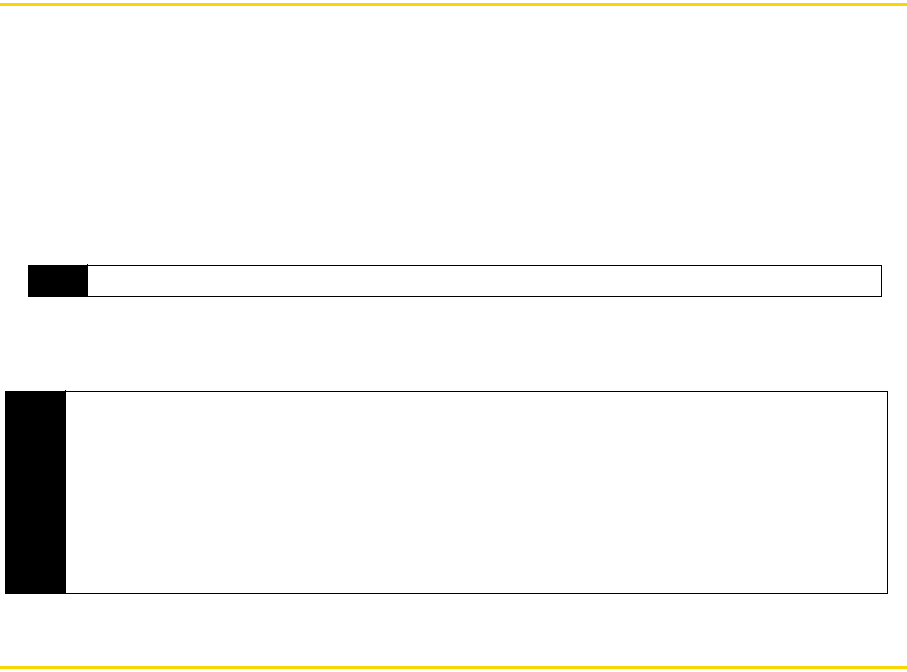
114 Section 2I. Managing Your Device
To set the sorting preference and program icon size in the Quick Menu:
1. On the Task Manager screen, tap the
Others tab.
2. In
Sort programs in Quick Menu by, choose whether to sort according to Program name or Memory usage. The
list will be sorted in ascending order.
3. In
Program icon size in Quick Menu, choose whether to use Small size or Large size.
Protecting Your Device
You can help keep your data more secure by requiring a password every time the device is turned on.
To set a device password:
1. On the Home screen, slide to the
Settings tab and then tap All Settings.
2. On the
Personal tab, tap Lock.
3. Select the
Prompt if device unused for check box, and then specify the idle time before the device requires a
password.
4. In the
Password type box, select the type of password you would like to use.
5. Enter the password in both the
Password and Confirm boxes.
6. Tap
ok. The next time the device is turned on, you will be prompted to enter your password.
Managing Memory
To see how much memory is available for use:
1. On the Home screen, slide to the
Settings tab and then tap All Settings.
2. On the
System tab, tap Memory > Main tab. The amount of memory allocated to data storage versus
program storage is displayed, as well as the amount of memory in use versus the available memory.
To see the available internal storage memory:
1. On the Home screen, slide to the
Settings tab and then tap All Settings.
2. On the
System tab, tap Memory > Storage Card tab.
If your device is running low on memory, try the following to free memory on your device:
Ⅲ Close programs which are not in use.
Ⅲ Move files and email attachments to the internal storage.
Ⅲ Delete unnecessary files. Tap Start > Programs > File Explorer. Tap and hold the file, and tap Delete.
Tip
If your device is configured to connect to a network, use an alphanumeric password for increased security.
Notes
• To ensure that you can always make emergency calls, do not begin your password with the digits of your
local emergency number.
• If you entered a hint, the hint will be displayed after the wrong password is entered five times.
• Each time a wrong password is entered, the device response time gets longer until the device appears to be
not responding.
• If you forget your password, you can hard reset or clear the device memory. Before you do this, make sure
you back up your data and files so that you can restore them back to your device. For more information about
hard resetting the device and clearing the memory, see “Resetting Your Device” on page 115.