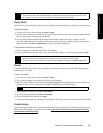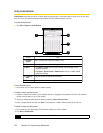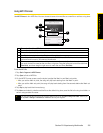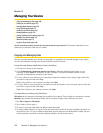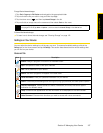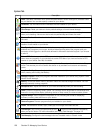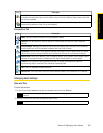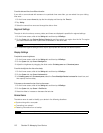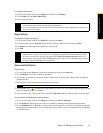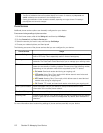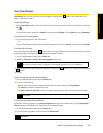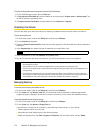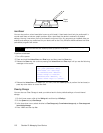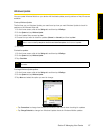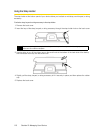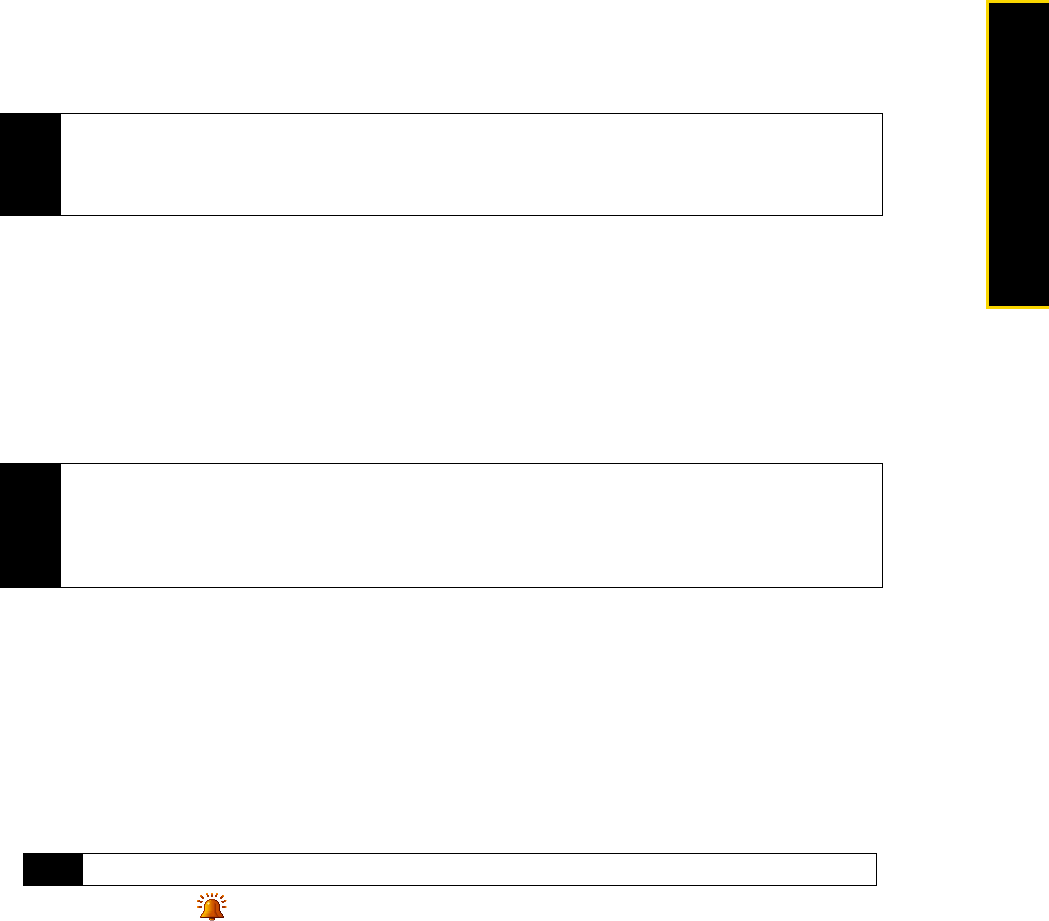
Section 2I. Managing Your Device 111
Managing Your Device
To change the device name:
1. On the Home screen, slide to the
Settings tab and then tap All Settings.
2. On the
System tab, tap About > Device ID tab.
3. Enter the device name.
Ringer Settings
To change the ring type and ring tone :
1. On the Home screen, slide to the
Settings tab and then tap Sound.
2. Scroll down and then tap Ring Type. Select the Ring Type you want to use and then tap Done.
3. Tap
Ringtone and then select the ringtone you want to use.
4. Tap
Done.
Alarms and Notifications
To set an alarm:
1. On the Home screen
Home tab, tap the time display and then tap the Alarms tab.
2. Tap
<Description> and enter a name for the alarm.
3. Tap the day of the week for the alarm. Select multiple days by tapping each desired day. Tap again to
deselect the day.
4. Tap the time to open a clock and set the time for the alarm.
5. Tap the alarm icon ( ) to specify the type of alarm you want. You can choose a flashing light, a single
sound, a repeating sound, or vibration.
6. If you choose to play a sound, tap the list next to the
Play sound check box and tap the sound you want.
To choose how to be notified about events or actions:
1. On the Home screen, slide to the
Settings tab and then tap Sound > Advanced.
2. On the
Sounds tab, choose how you want to be notified by selecting the appropriate check boxes.
3. On the
Notifications tab, in Event, tap an event name and choose how you want to be notified by selecting
the appropriate check boxes. You can choose from several options, such as a special sound, a message,
or a flashing light.
Notes
• The device name must begin with a letter, consist of letters from A to Z, numbers from 0 to 9, and cannot
contain spaces. Use the underscore character to separate words.
• If you enroll your device to your company’s domain, the device name will be changed to be the same as the
one used to enroll the device.
Tips
• You can use *.wav, *.mid, *.mp3, *.wma, or other types of sound files that you downloaded from the Internet or
copied from your computer as ring tones. For a complete list of supported audio file formats for ring tones.
• To use your sound files as ring tones, copy them first to the /My Documents/My Ringtones folder on your
device, and then select the sound from the Ring tone list of your device. For more information about copying
files, see “Copying and Managing Files” on page 106.
Tip
You can drag the hour and minute hands of the clock to set the time.