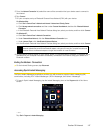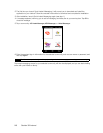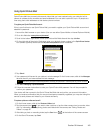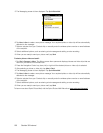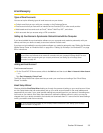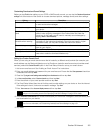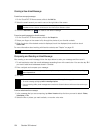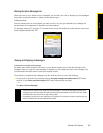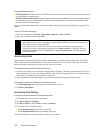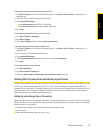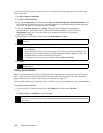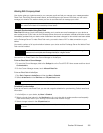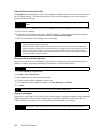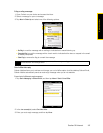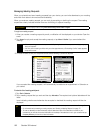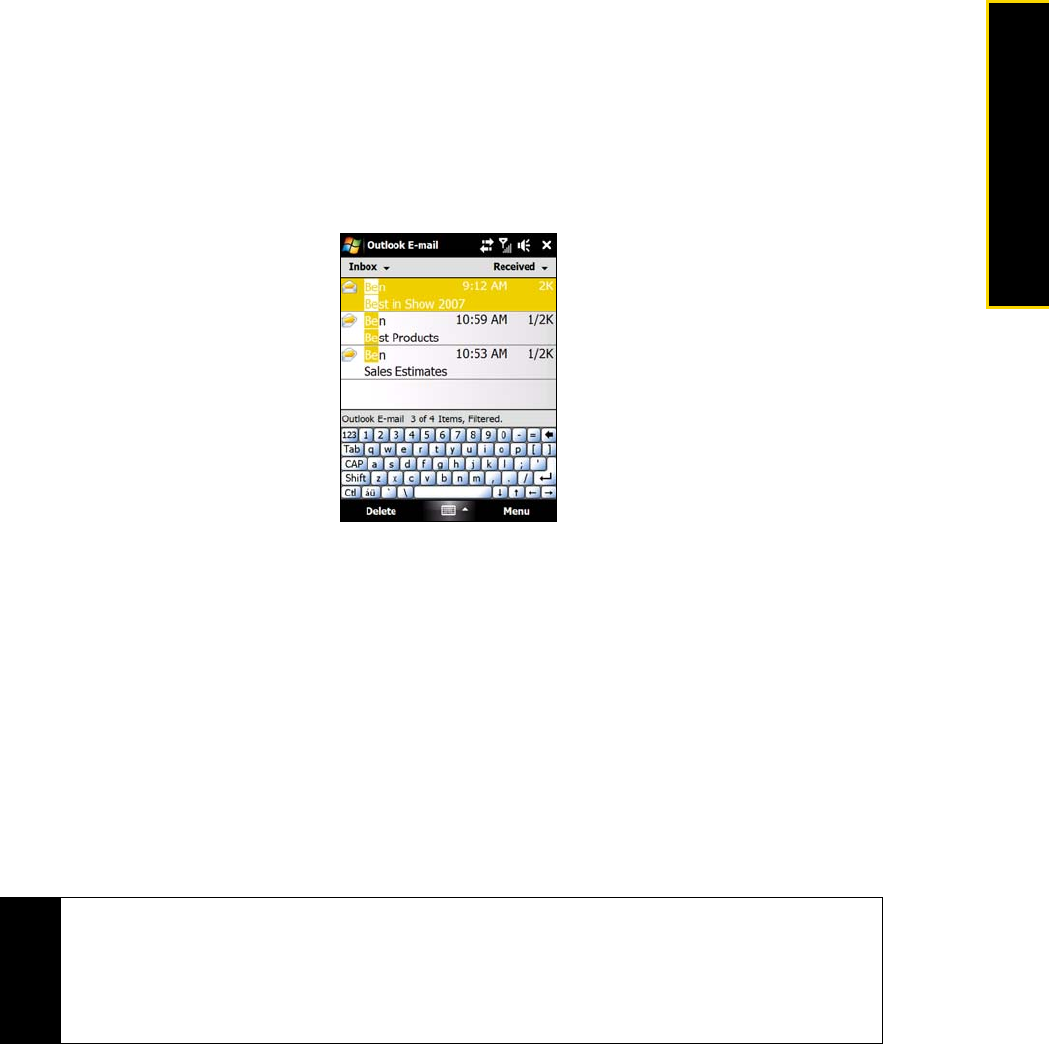
Section 3B. Internet 155
Internet
Filtering the Inbox Message List
When the Inbox on your device is full of messages, you can filter your Inbox to display only the messages
that contain a particular sender or subject you are searching for.
To filter your Inbox:
Enter the sender name or email subject you want to look for. As you type characters, the message list
narrows down to the sequence of characters you have entered.
For example, entering “B”, and then “E” narrows the list to only the emails that contain sender names and
email subjects that start with “BE.”
Viewing and Replying to Messages
To download a complete email message:
By default, each email received in the inbox on your device contains only the first few kilobytes of the
message. When you open an email message, it displays only the headers and part of the message. You
must download the whole email to view the complete content.
To download a complete email message, open the email and then do one of the following:
ᮣ Finger-scroll to the end of the message, and tap Get entire message and any attachments (POP3 email
account) or tap
Get the rest of this message (IMAP4 and Outlook email accounts).
— or —
Tap
Menu > Download Message.
Notes
• The Fetch Mail feature, which is available for POP3 and IMAP4 Internet email accounts, downloads an entire
email without the need for you to perform a full synchronization. This limits the download to just the email
message that you want and helps save data cost. Fetch Mail is also available for Outlook Email. See “Instant
Email Download Using Fetch Mail” on page 160 for details.
• Downloading may take some time, depending on the speed of your Internet connection, email file size, and
whether file attachments are automatically downloaded.