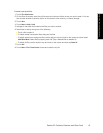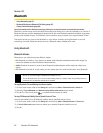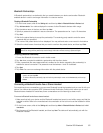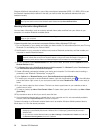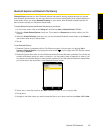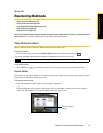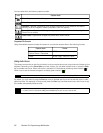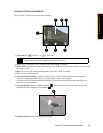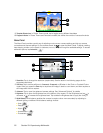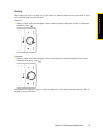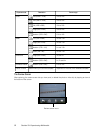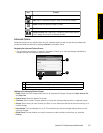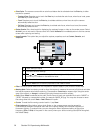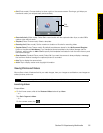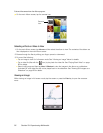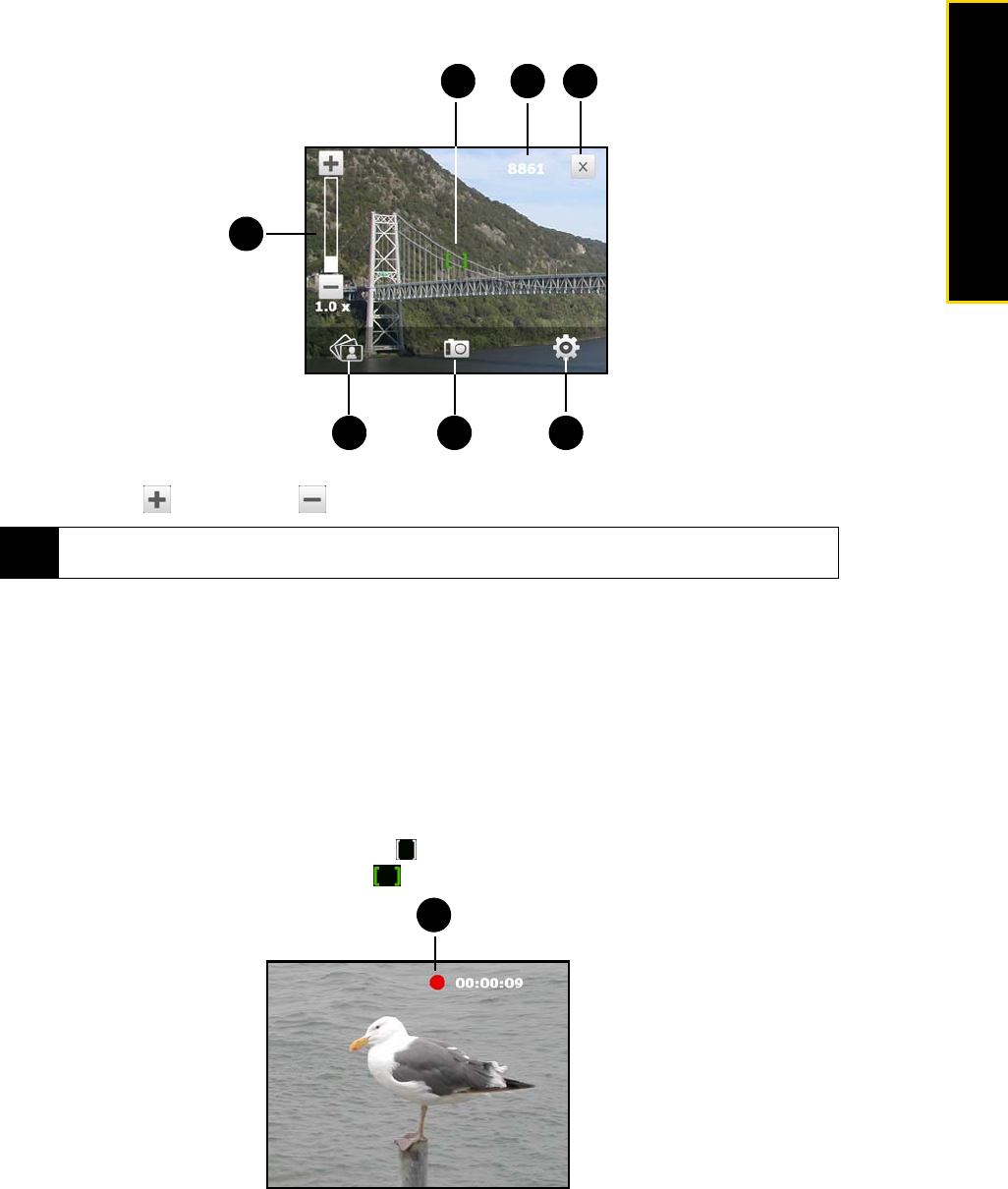
Section 2H. Experiencing Multimedia 89
Experiencing Multimedia
Onscreen Controls and Indicators
Tap the screen to display the controls and indicators.
1.
Zoom control. Tap to zoom in, or to zoom out.
2.
Album. Tap to open Album. See “Viewing Photos and Videos” for details.
3.
Capture mode. Displays the current capture mode. Tap to open an onscreen menu where you can choose
the capture mode.
4.
Menu. Tap to open the camera settings screen. See “Menu Panel” for details.
5.
Exit. Tap to turn off the camera.
6.
Remaining information indicator. In Photo, Contacts Picture, Picture Theme, and Panorama modes, this
shows the remaining/available shots of pictures based on the current settings.
In Video mode, this shows the remaining duration that can be recorded. While recording video, this
shows the recorded duration.
7.
Auto-focus indicator. Displays a flashing bracket ( ) when focusing. When focus is set, the flashing
bracket changes to a steady green bracket ( ).
8.
Recording indicator. Flashes when recording a video.
Tip
You can also press the Navigation Control up or down (landscape orientation) or slide your finger clockwise
or counterclockwise on the center Navigation Control to zoom in or out.
1
2 3 4
567
8