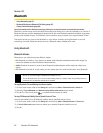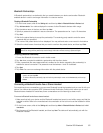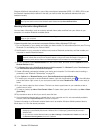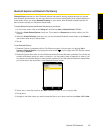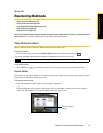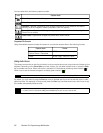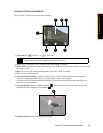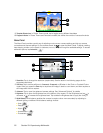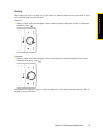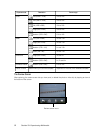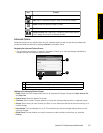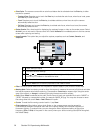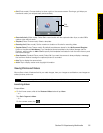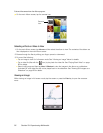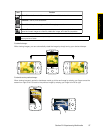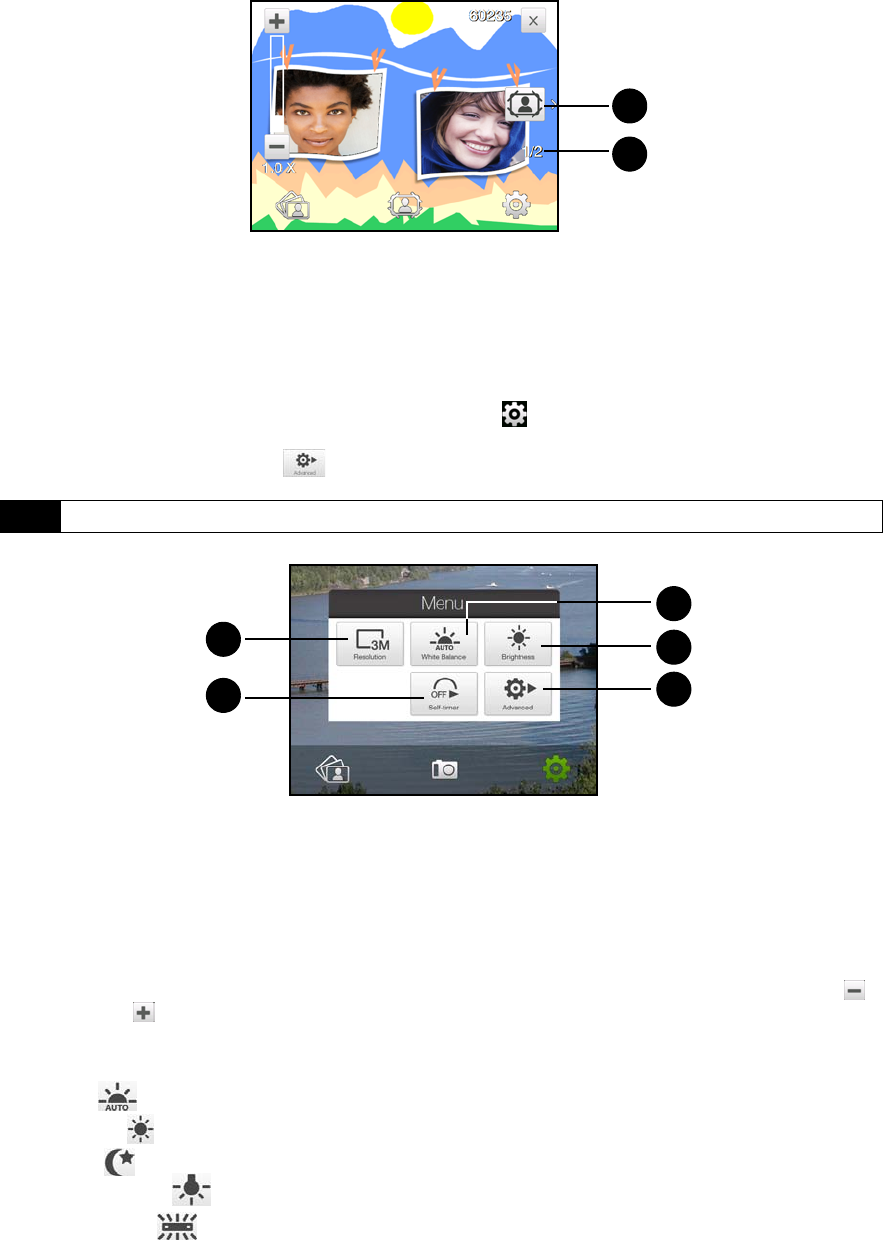
90 Section 2H. Experiencing Multimedia
9. Template Selector icon. In Picture Theme mode, tap to toggle among different templates.
10.
Progress indicator. In Picture Theme and Panorama modes, this shows the number of consecutive shots.
Menu Panel
The Menu Panel provides a quick way of adjusting most common camera settings and lets you access
more advanced camera settings. On the camera screen, tap to open the Menu Panel. To adjust a setting,
keep tapping a button on the panel, for instance,
Resolution, to cycle through the available settings. To access
advanced options, tap
Advanced ( ).
1.
Resolution. Tap to change the resolution (capture size). See the table in the following pages for the
supported resolutions.
2.
Self-timer. Tap to set the self-timer to 2 seconds, 10 seconds, or Off when in the Photo or Contacts Picture
mode. When you press the
Enter key to capture a still image, it starts to count down, and then captures a
still image after the time expires.
3.
Advanced. Tap to open the advanced camera settings. See “Advanced Options” for details.
4.
Brightness. Tap to open the Brightness bar at the bottom of the screen. On the Brightness bar, tap to
decrease, or to increase the brightness level. Tap outside the Brightness bar to apply the change.
5.
White Balance. White balance enables the camera to capture colors more accurately by adjusting to
different lighting conditions. White balance settings include:
Ⅲ Auto ( )
Ⅲ Daylight ( )
Ⅲ Night ( )
Ⅲ Incandescent ( )
Ⅲ Fluorescent ( )
Note
The available settings on the panel depend on the selected Capture mode.
9
10
1
2
3
4
5