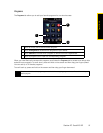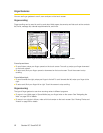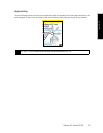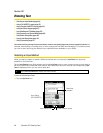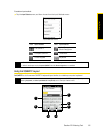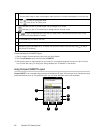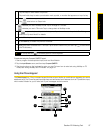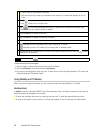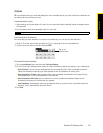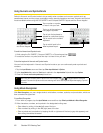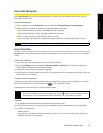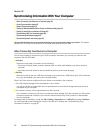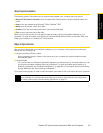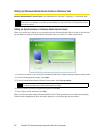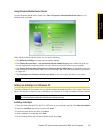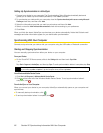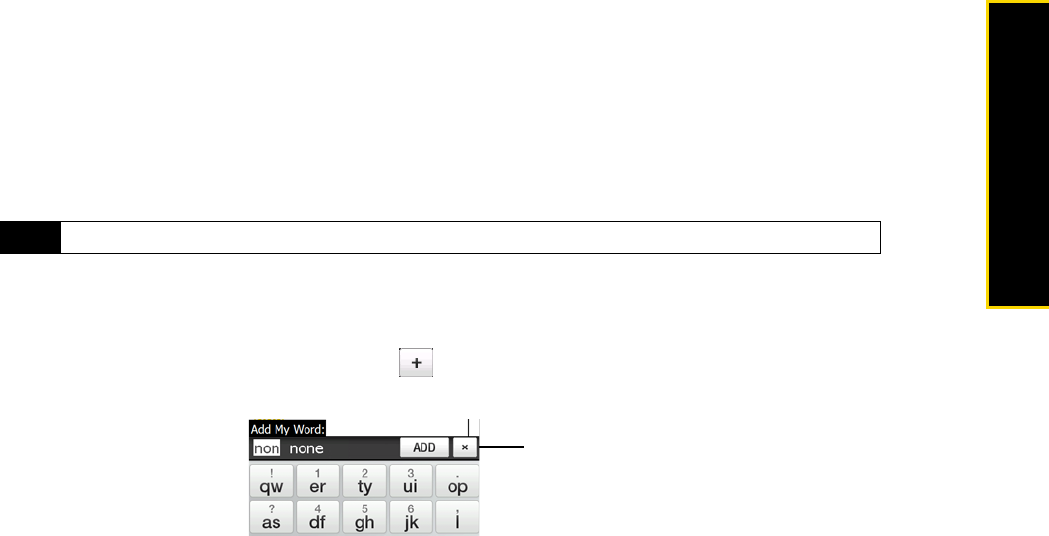
Section 2D. Entering Text 59
Entering Text
T9 Mode
T9 is a predictive text input mode that displays a word candidate list as you enter the first few characters so
you select just the word that you want.
To enter text using T9 mode:
1. Start entering the first few letters of a word. As you enter each letter, predicted words will appear above
the keyboard.
2. Tap the desired word to immediately insert it to your text.
To add a word to the T9 dictionary:
If the word that you have entered is not found in the dictionary, you can add it to the dictionary.
1. While in T9 mode, type a letter and then tap on right side of the word candidate list.
2. Type the word you want to add and then tap
ADD.
To customize Touch Input settings:
1. Tap the
Input Selector arrow, and then tap Touch Input Settings.
2. On the Touch Input Settings screen, select or clear the following options according to your preferences:
Ⅲ Spell Correction. Lets you correct typographical errors by selecting from a list of possible words that
reflect the characters of the keys you have tapped as well as characters of nearby keys.
Ⅲ Word Completion in T9 mode. Lets you select from a list of possible words based on the keys that you
have tapped and on the words available in the dictionary.
Ⅲ Word Completion in ABC mode. Lets you select from a list of possible combinations based on the
characters that appear on the keys that you tapped.
Ⅲ Auto-Substitution. Automatically inserts an apostrophe when you type common contracted words (for
example, “dont” automatically becomes “don’t”).
3. Tap
Done.
Note
Navigate through the word candidate list if there are more words to choose from.
Tap to not
add the word.