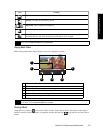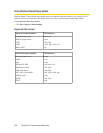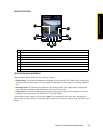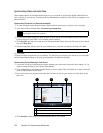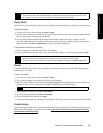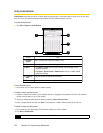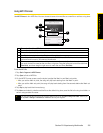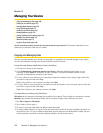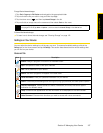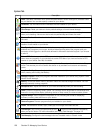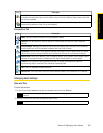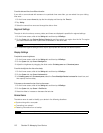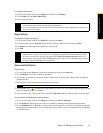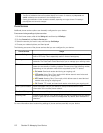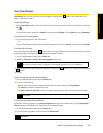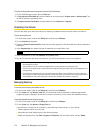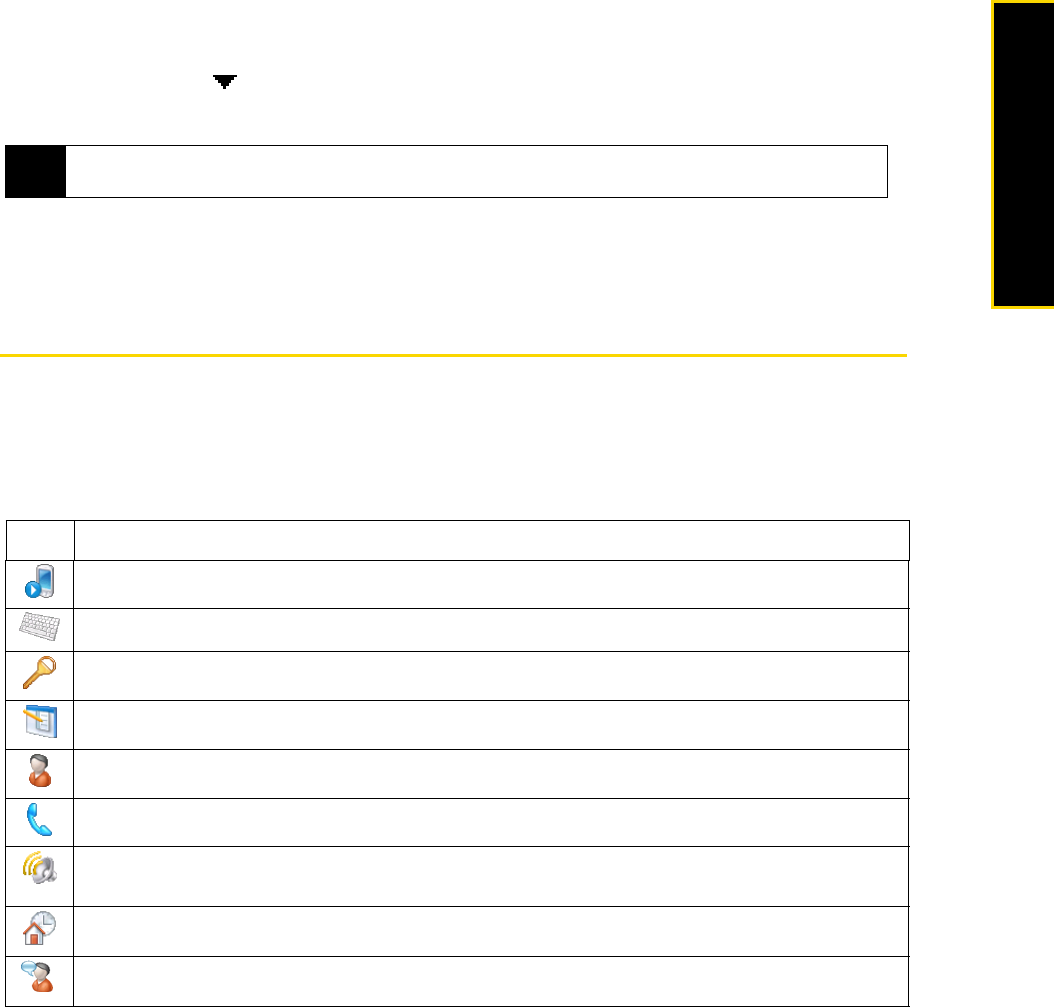
Section 2I. Managing Your Device 107
Managing Your Device
To copy files to internal storage:
1. Tap
Start > Programs > File Explorer and navigate to the appropriate folder.
2. Tap and hold the file you want to copy, and then tap
Copy.
3. Tap the down arrow ( ), and then tap
Internal Storage in the list.
4. Tap and hold an empty area on the screen and then select
Paste on the menu.
To format the internal storage:
ᮣ To learn how to format internal storage, see “Clearing Storage” on page 116.
Settings on Your Device
You can adjust the device settings to suit the way you work. To access all available settings, slide to the
Settings tab on the Home screen and tap All Settings. This section describes about the various settings that
you will find on your device.
Personal Tab
Tip
You can configure programs such as Word Mobile and Excel Mobile to directly save edited files to internal storage.
In the program's file list, tap Menu > Options..., and then select the Internal Storage in the Save to box.
Icon Description
Buttons Assign a program or function to a hardware button.
Input Set options for each of the input methods.
Lock Set a password for your device.
Menus Set which programs will appear in the Start menu.
Owner Information Enter your personal information on your device.
Phone Customize phone settings such as ring tone, ring type, services, and other phone options.
Sounds & Notifications Enable sounds for events, notifications, and more, and set the type of
notification for different events.
Today Customize the appearance and the information to be displayed on the Home screen.
Voice Command Choose which functions you want to access with voice commands.