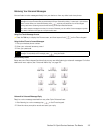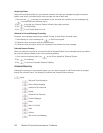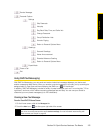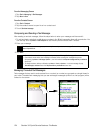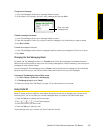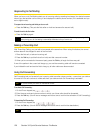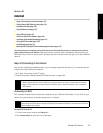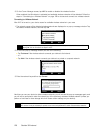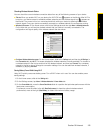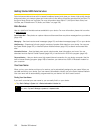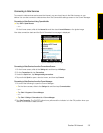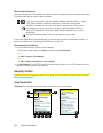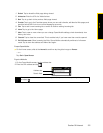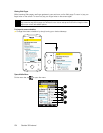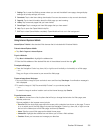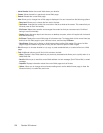Section 3B. Internet 129
Internet
Checking Wireless Network Status
You can check the current wireless connection status from any of the following screens of your device:
ⅷ Title bar. When you enable Wi-Fi on your device, the Wi-Fi ON icon appears on the title bar. After Wi-Fi is
turned on, your device scans for available wireless networks and the wireless signal icon appears on
the title bar. The arrows in this icon move back and forth while your device is scanning for a wireless
network signal. Once your device successfully connects to a wireless network, the arrows stop moving.
ⅷ Wireless LAN screen. On the Home screen, slide to the Settings tab and then tap Menu > Wireless Networks.
On the Main tab, you will see the wireless network that your device is currently connected to. The
configuration and signal quality of the wireless network are also shown
ⅷ Configure Wireless Networks screen. On the Home screen, slide to the Settings tab and then tap All Settings. In
the
Connections tab, tap Wi-Fi. This screen displays the wireless networks currently available. To connect to
a wireless network in the list, tap and hold on the desired network, and then tap
Connect. Tap a wireless
network in the list to view or change its connection settings. You can also add new wireless networks, if
available, by tapping
Add New.
Saving Battery Power While Using Wi-Fi
Using Wi-Fi quickly consumes battery power. Turn off Wi-Fi when not in use. You can also enable power
saving settings.
1. On the Home screen, slide to the
Settings tab.
2. On the Settings screen, tap
Menu > Wireless Networks > Power Mode tab.
3. On the Power Mode tab, move the Power Save Mode slider to a position that optimizes performance with the
least power consumption.
For example, move the slider to the left (
Best Performance) to have the optimal wireless network
performance; move to the right (
Best Battery) to obtain the maximum battery usage.