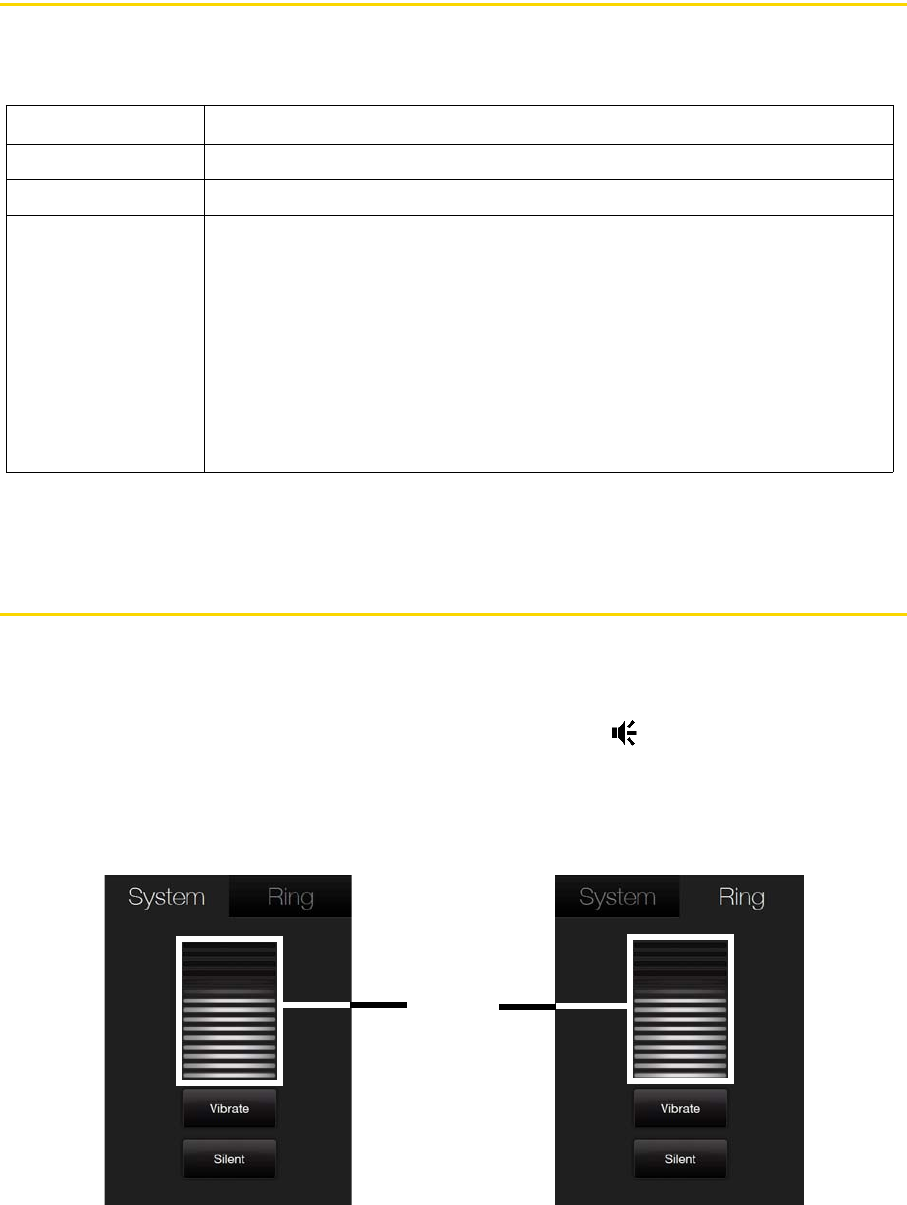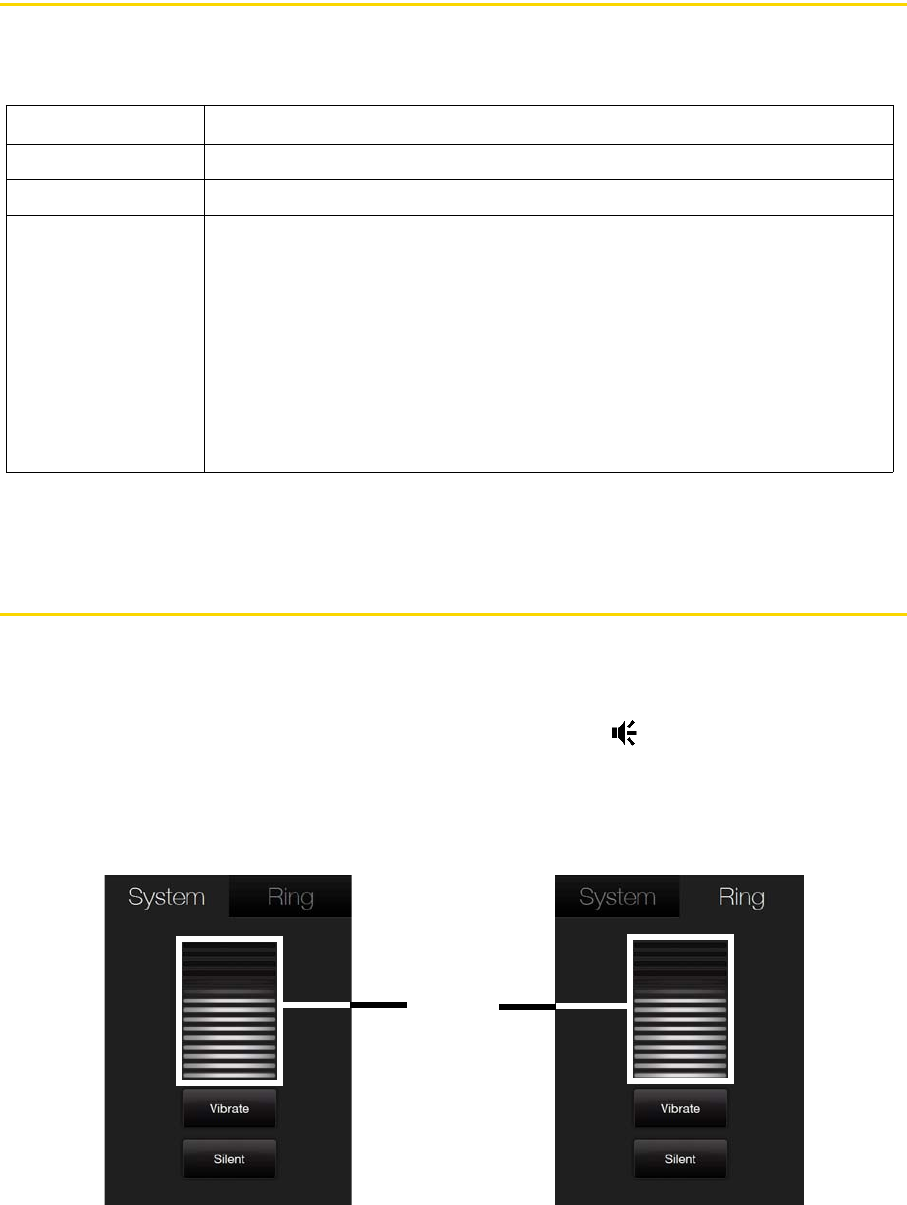
24 Section 2A. Device Basics
LED Alerts
The buttons below the touch screen and the exterior edge of the Navigation Control which is an LED ring will
light up in the following situations:
The LED ring and the
Home, Back, Talk, and End keys will flash a white light once when one of the buttons or
the Navigation Control is pressed.
Adjusting the Volume
Adjusting the system volume changes the volume level of sound notifications and audio and video playback,
whereas adjusting the ring volume affects only the volume of the phone ring. The system volume and ring
volume can be separately adjusted.
1. Touch the icon area in the title bar and then touch the
Speaker icon ( ) on the System Status screen.
2. To switch between system volume and ring volume, touch the
System and Ring tabs on top of the screen.
3. On either tab, you can do the following:
Ⅲ To increase or decrease the volume level, drag your finger up or down the volume bars. You can also
press the Volume Up or Down keys on the left panel of your device.
— or —
Control Light Behavior
Talk Key Light flashes when there is an incoming call.
End Key Light stays solid when there is an incoming call.
Navigation Control
ⅷ The LED ring shows a “breathing” white light when the battery is being
charged.
ⅷ The LED ring shows a solid white light when the battery is fully charged.
ⅷ The LED ring flashes a white light once when the battery level is low and
reaches down to about 10%.
ⅷ The top and bottom parts of the LED ring flashes a white light twice when
there is a new email message, voicemail, or meeting reminder.
ⅷ A white light goes around the LED ring counterclockwise twice starting from
the top when there is a missed call or new SMS text message.
Volume
bars