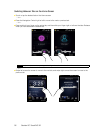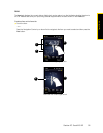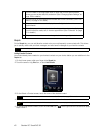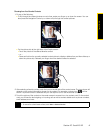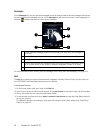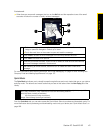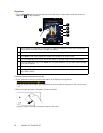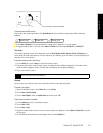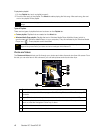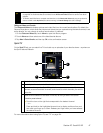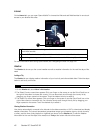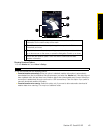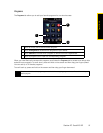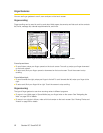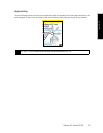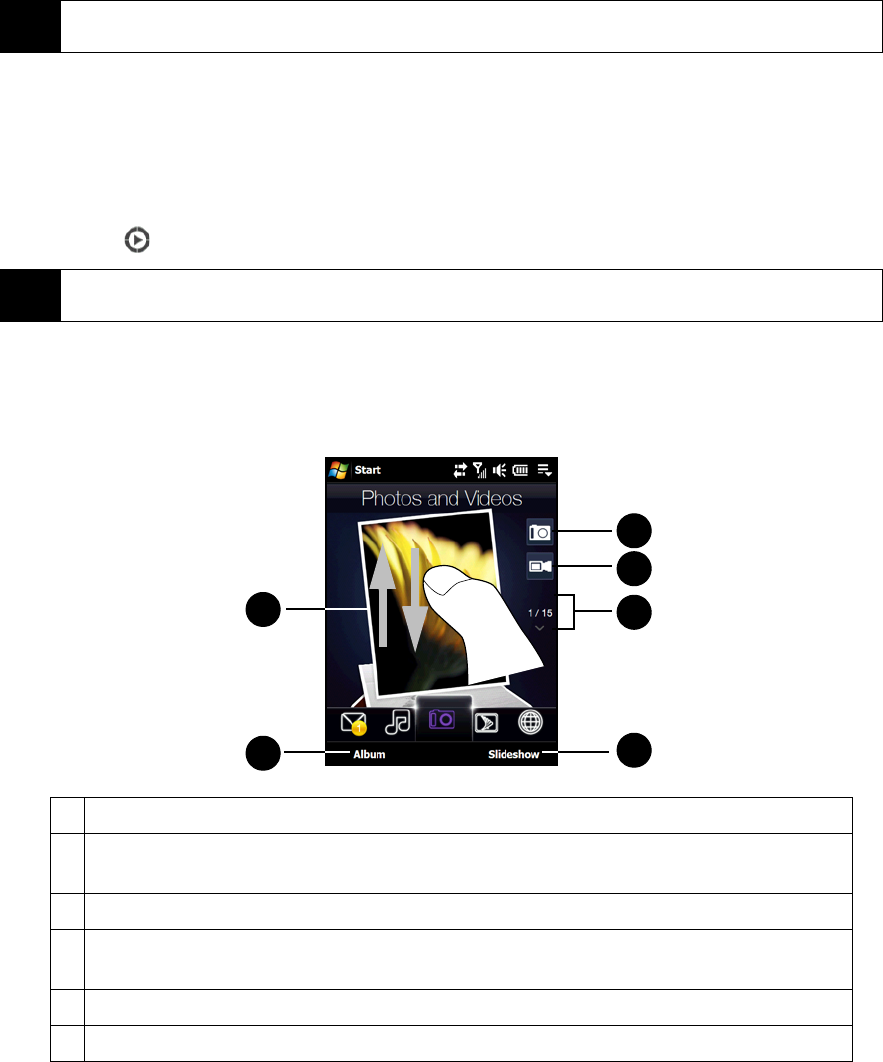
46 Section 2C. TouchFLO 3D
To play back a playlist:
1. On the Playlists tab, touch a playlist to open it.
2. Touch the first song in the playlist. The Music tab starts playing the first song. After each song, the next
one in the playlist will be played.
Types of Playlists
There are two types of playlists that can be shown on the Playlists tab:
ⅷ Custom playlists. Playlists that are created on the Music tab.
ⅷ Windows Media Player playlists. Playlists that are in Windows Media Player Mobile’s Library (which is
synchronized with Windows Media Player on your computer). They are indicated by the Windows Media
Player icon ( ). These playlists cannot be edited.
Photos and Videos
The Photos and Videos tab lets you flip through your photos and video clips and view them full-screen. From
this tab, you can also launch the camera so you can take pictures and record video clips.
Note
Playlists are not automatically updated when music files have been deleted from the device memory or internal
storage.
Note
If a Windows Media Player playlist contains a combination of music, video and image files, only music files in the
playlist will be synchronized to your device and other media types will be filtered out.
1 Touch the photo or video on the screen to view or play it full-screen.
2 Touch Album to open the Album program. See “Viewing Photos and Videos” on page 95
for details.
3 Touch Slideshow to view the photos as a slideshow. If a video is selected, touch Play.
4 To flip through photos and videos, swipe upward or downward, touch the up or down
arrow, or press the Navigation Control up or down.
5 Touch the video camera icon to shoot video.
6 Touch the camera icon to take a photo.
5
4
3
1
6
2